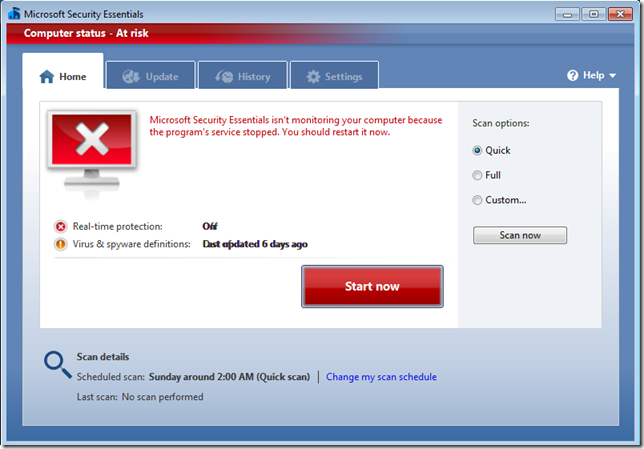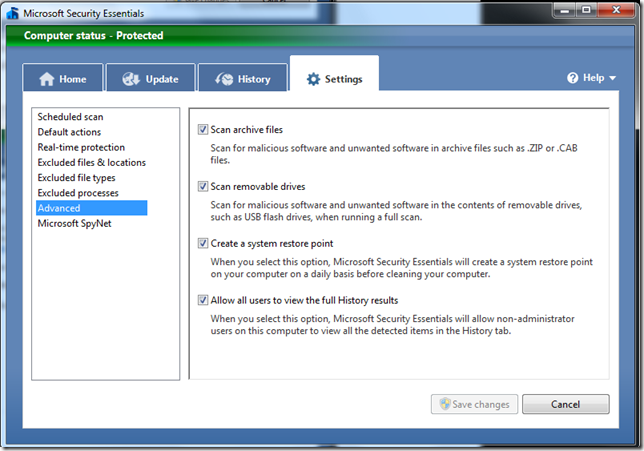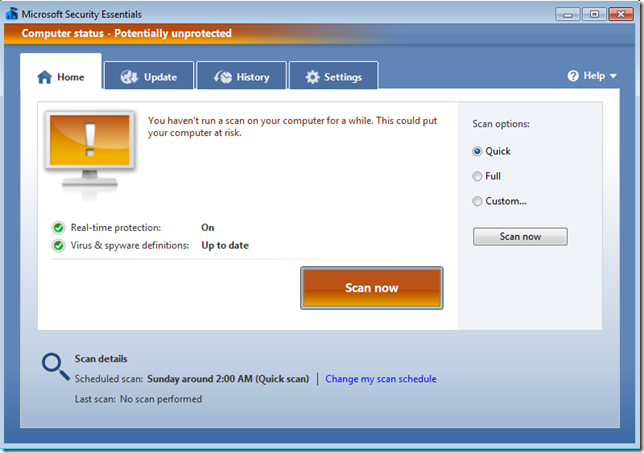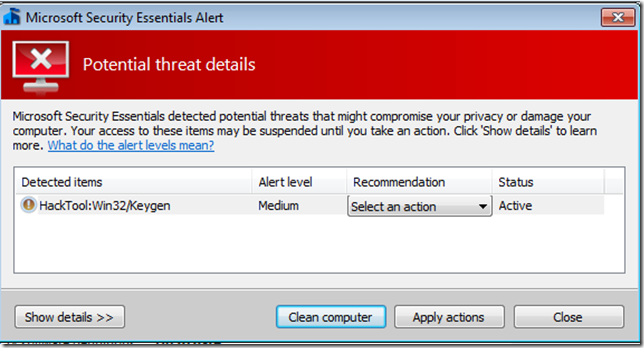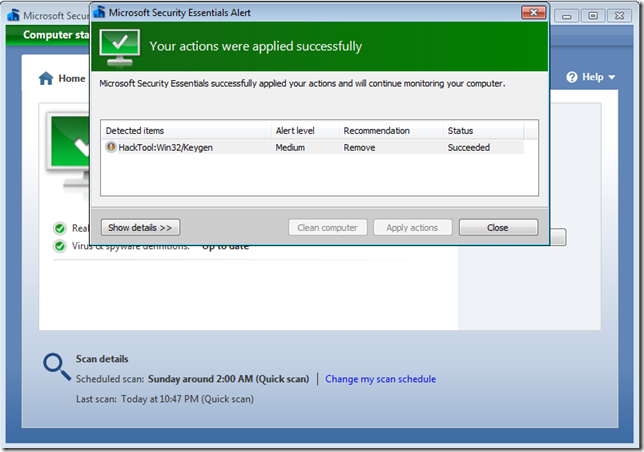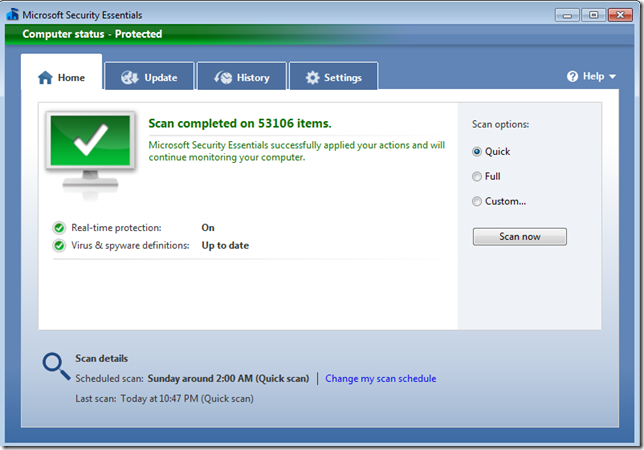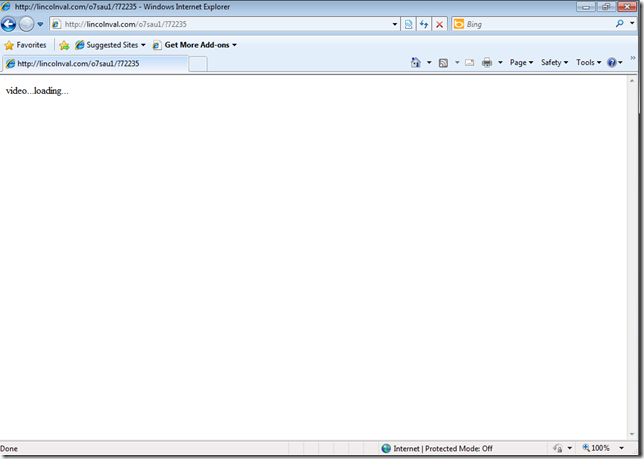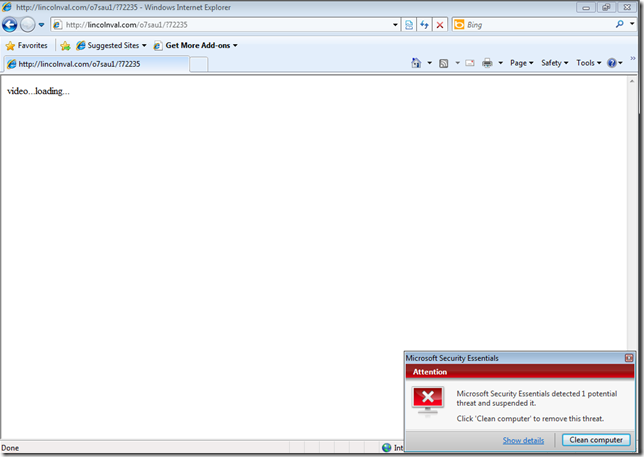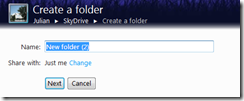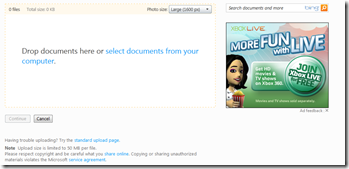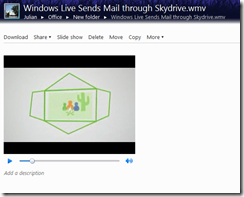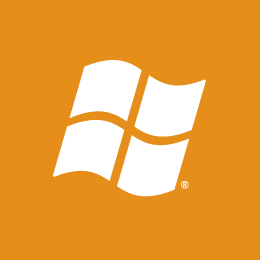Microsoft has unveiled the Windows Live wave 4 beta to its users. With this beta comes many improvements along with disappointments that will surely be the focus of the mind who needs the job done his/her way. None-the-less, this beta reveals the new framework of the future of photo editing and sharing, communication, and movie making.
Simplicity
Windows Live is by far the simplest set of software out there. While critics would say that it is as simple as it is because it is missing features, one can easily find that the Windows Live suite, unlike others that are out there, carries a clean and organized design along with an interface that is more focused for visual people that want their tools in front of them, rather than the old way where all of the features and tools that are needed are hidden within menus and the memorization of shortcut keys was vital – as is the case with Apple’s iMovie.
For instance, the new ribbon interface – which was first introduced with Microsoft Office 2007, and becoming the theme of Windows 7, Microsoft’s most current and most accomplished operating system, makes finding the necessary tools easy to find.
Windows Live Movie Maker, for example, has all of the simplest and most frequently used tasks on the Home tab while reserving the transitions and special effects, along with other features conveniently concealed in other tabs that is just as easy to find and use.
Photo Gallery places all of the social networking related tools and the most frequently used tools on the Home tab and again reserves tabs behind it for specific tasks such as editing, creating or finding. On the Home tab, Microsoft has added a bar where faces will appear. Clicking these faces draws up all of the pictures of that person based on how you tagged your pictures.
Social Networking
The first noticeable ability in Windows Live that is unique in comparison to many of its rivals is the ability to share and synchronize life from one point to another quickly and easily. For instance, upon opening Windows Live Photo Gallery and Windows Live Movie Maker, one will instantly see the following icons.
If these icons are not familiar, the first one is Skydrive, the Windows Live backup and sharing utility that now supplies Office Web Applications which are convenient for working on the go. The second is Facebook, one of the largest social networking sites in the world, it is the place where people can get lost in their online “friends” and stay connected through multimedia means along with status updates. The third is YouTube, a popular video hosting site that allows people to have a voice. The fourth icon is that of Flikr, a popular photo hosting site which allows us to avoid using the mail for long distance photo relaying. The final icon belongs to windows live groups, a way to group people of common interest or common goal.
Users of these networking sites, and many others through add-ons which are free and downloadable, can easily synchronize their lives in one place. Instead of opening the browser and going to each of the sites individually, a user is able to upload the pictures from their albums on their very desktops. Should the photo need quick touch ups, just flip the tab.
In Movie Maker, this ability is especially useful for uploading videos and is the only software that doesn’t require any knowledge what-so-ever to be able to upload a video onto any social networking site, or save it to use on a computer, mobile device or directly to the big screen using a DVD.
Windows Live Messenger, the client that provides people with easy access to their friends and family through chatting and video calling, and even file sharing has gotten a make over. It is now able to connect Windows Live Messenger to your social networks and be updated in Live Messenger and act on things from Messenger without leaving the application. If your best friend is getting married and announces it on Facebook via a wall post, you can comment on the wall post from Windows Live Messenger directly. If you have something to announce, writing it, or sharing a picture, in the quotation box next to your profile picture in messenger will synchronize everything you placed into that quotation with the other social networks so that you can say your message once, and only once.The equivalent applies to a post being made in Facebook, Windows Live will automatically update your status in Windows Live.
The Improvements
Windows Live is capable to synchronize with almost any social networking site and is easily customizable from Video effects to plug ins, the potential for possibility is strong.
With a simple and well organized interface, a little can make a lot more. In Apple’s iMovie, there are countless ways to make and enhance a movie, although, due to poor organization and hidden tools, the job got more difficult and demanded other software to do the simplest of tasks because it was too complex to handle them. Windows Live Movie Maker has been criticized for its lack of features, however, when making a movie in Windows Live Movie Maker, despite limitations, the film gets done quickly, easily and even beautifully.
The entire suite has more features that will simplify and enhance day to day and once in a life time tasks, with its easy customization, and the ability to customize it, along with the openness from Microsoft to, this basic piece of software can be the software that works the wonders that the most complex and complete software can’t.
The Disappointments
In Skype, if one person didn’t have a webcam, the conversation wouldn’t end, one side would see a person, the other wouldn’t, but the quality of the computer phone call would not deteriorate, nor would it refuse to function. Microsoft’s decision to take away the Show webcam feature in Windows Live Messenger was grounded, but only on the condition that video call would adapt to the surroundings. In Skype, a person would start a voice call and add video as they go along and video would not be required. Maybe, instead of having a video call option and a voice call option, there should be one call option – like in Skype – where if a person wants to show a web cam, they are able to without requiring the other person to activate or acquire a web cam. as a result, the people who would make video calls to see their loved ones but don’ have a web cam are left without the sight at all.
With the move toward a one stop place for all social needs, Microsoft has dropped the ability to place a nickname when in Windows Live. This could be due to synchronization issues, but the personalization and nick names we use online were a form of expression and personality. While this isn’t going to sting for long, it is possible that some people will be stunned to see their nickname disappear and be unable to stop it.
While Windows Live Messenger will supply all the updates from you and your friends, allow you to watch their videos and comment on their pictures without entering any information or leaving the window, shockingly, the contacts in the Facebook section of the chat engine in Windows Live doesn’t recognize when the contacts on Facebook are online in Facebook, but instead requires your contacts to be online in Windows Live. It would be nice if the Facebook section of the Windows Live Messenger contacts list was occupied by the people ho are online in Facebook, and not just on live.
While the idea is there, watching videos in windows live messenger’s social section produces an error, it shouldn’t be long until it is resolved.
Overall
Windows Live Essentials wave 4 beta is a major improvement to its predecessor. Windows Live Movie Maker, for instance, has gained many of the features that was lost since Vista’s Movie Maker 6.0. Many new features were added and the overall organization is flawless. While not all of the programs were featured in this review, there has been a significant amount of change and the ribbon UI basically rearranges as well as adds functionality to your old applications. This beta version is worth upgrading to. While some testers have experienced bugs, the experience that I have had so far has been smooth and fluent, and the only issues were the features that had potential and flopped – hopefully for now. Despite its minor flaws, Windows Live provides easy and convenient tools to use to get your life in order and make the most of your digital media. While Microsoft’s main rival has shown to have a movie maker that is more complete, its complexity makes it harder for the average person to use, and its lack of the simplest features make life inconvenient as users have to constantly switch back and forth and search through numerous and long menus of options that when looking for one specific feature makes the software seem useless and bloated. Windows Live offers basic and customizable software that even in its simple state can compete with its rivals and with its unique organization, can be much more productive than its complete and somewhat disorganized rivals.


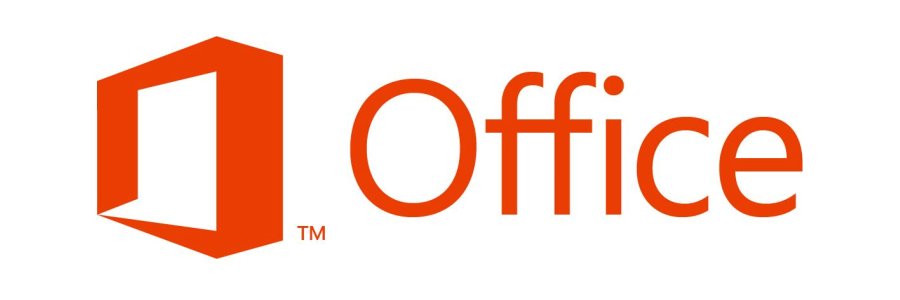




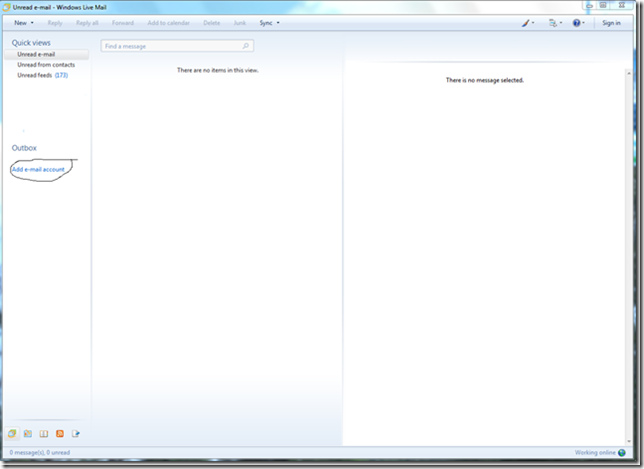
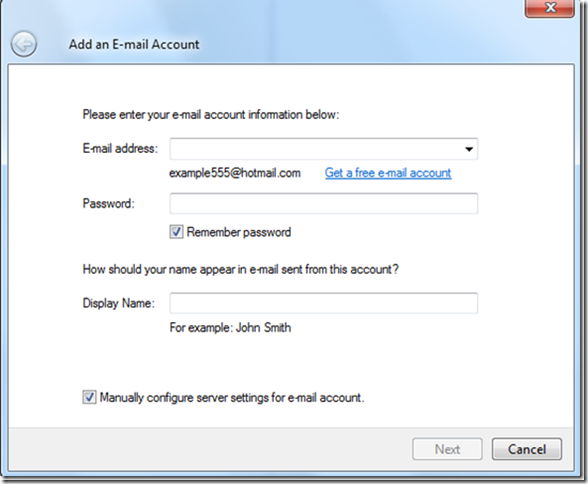
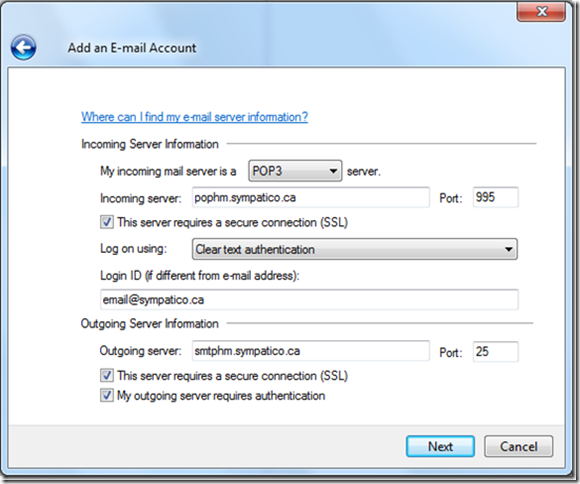
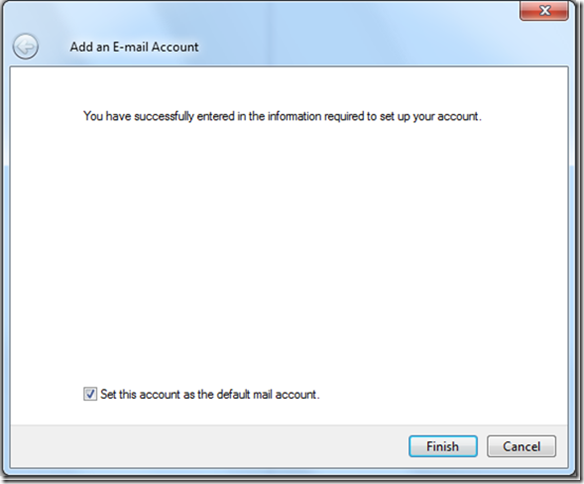
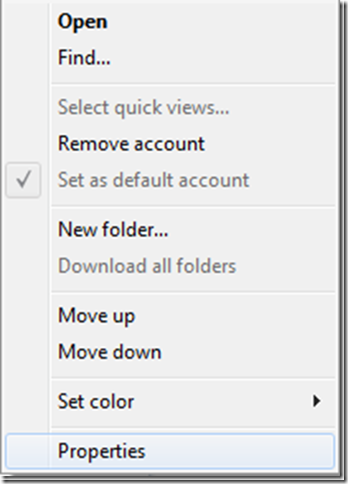

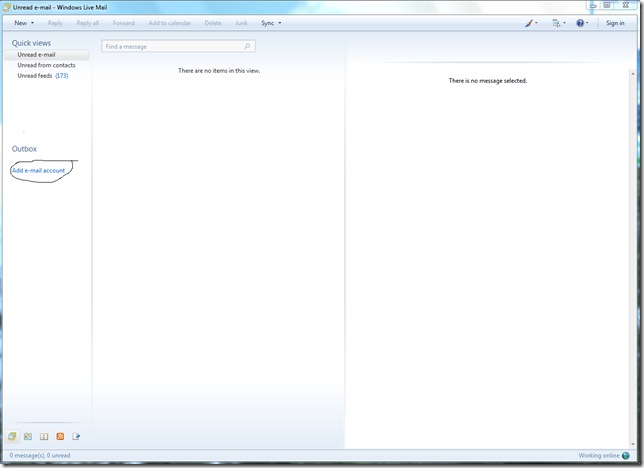
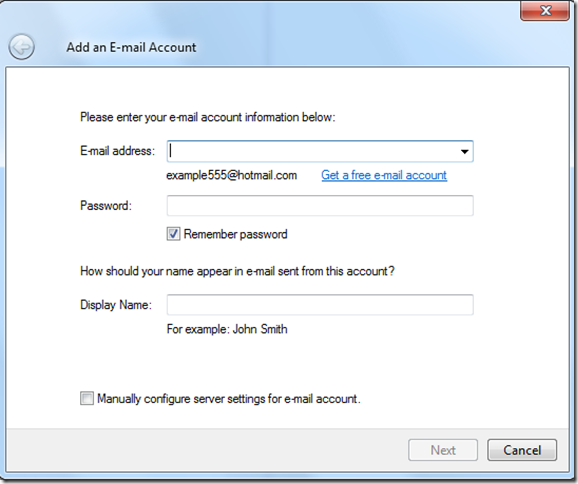



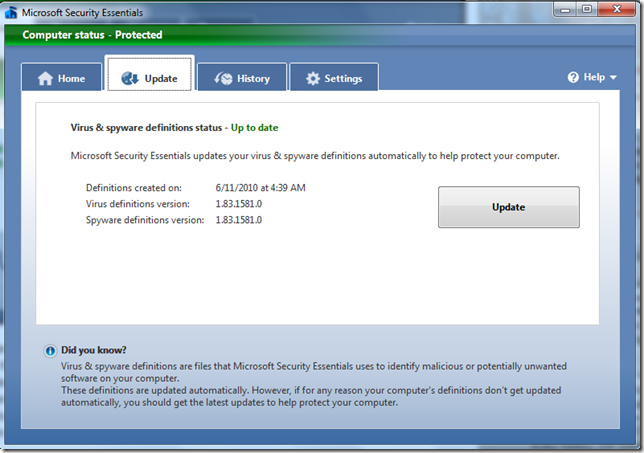
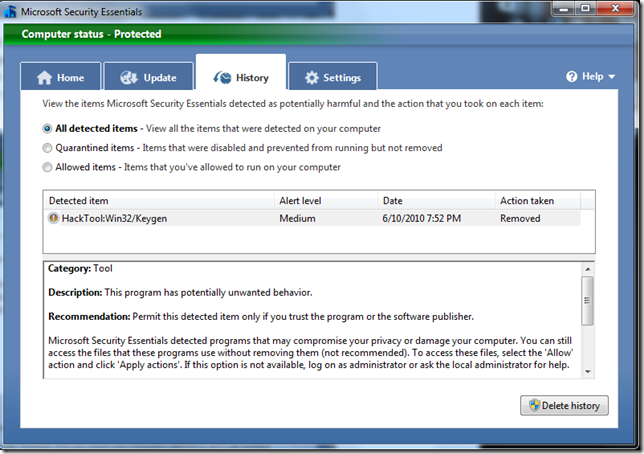
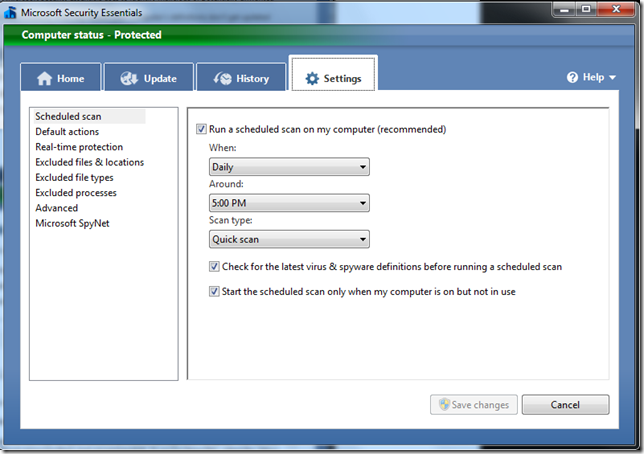
 Real-time Protection is a very handy part of Security Essentials. On first glance, it may seem that this software is a rip off in comparison to other antivirus software but this built in feature is very powerful and has been a life saver on several occasions. Microsoft Security Essentials is so silent in its actions that some may even wonder if it works but it does. Note that disabling the Real-Time Protection feature will make Security Essentials go from Protected to not protected and it will prompt you to click “Start Now” which will reactivate the Real-Time Protection Feature.For optimal performance, make sure that the Real-Time Protection feature is enabled along as its tasks being to Monitor activity and scan all downloaded files for this is the engine that blocks the majority of the viruses before they are detected in the full system scan.
Real-time Protection is a very handy part of Security Essentials. On first glance, it may seem that this software is a rip off in comparison to other antivirus software but this built in feature is very powerful and has been a life saver on several occasions. Microsoft Security Essentials is so silent in its actions that some may even wonder if it works but it does. Note that disabling the Real-Time Protection feature will make Security Essentials go from Protected to not protected and it will prompt you to click “Start Now” which will reactivate the Real-Time Protection Feature.For optimal performance, make sure that the Real-Time Protection feature is enabled along as its tasks being to Monitor activity and scan all downloaded files for this is the engine that blocks the majority of the viruses before they are detected in the full system scan.