Windows 8 is in its early stages and Microsoft officially let it free to the world outside of Redmond . I took the time to install it on my primary computer (usually a big no no for pre-beta builds of any operating system) and have noticed a big change in my computer’s performance – apart from the new User Interface.
While the new User Interface may be a bit confusing for older users, or those who aren’t on a touch device, once given the tour, it becomes easy to learn.
There will likely be many changes to the UI before it RTMs but the preview that Microsoft has given is showing an aesthetically pleasing UI along with a centralized approach at integrating two user interfaces.
For legacy users, one of the biggest changes is that the start menu is gone – simply gone. The start menu has been replaced by the Start screen that you will see whenever you log onto your computer.
If you opted to use the new Windows Live login – that is: you use your Windows Live ID to log into Windows – all of the settings that you make will be ported over. This also includes any pinned sites in Internet Explorer 10.
In terms of performance, the largest requirement of any computer, Windows 8 greatly defers from its predecessor. If it used to take you 40 seconds to boot Windows 7, it will take 8 seconds to boot Windows 8.
Shutting down Windows 8 is slightly faster but does not compare to the instant shut down of iDevices and Mac OS X. However, it is a bit faster than Windows 7.
In terms of file copy, there is a minor improvement, but the bulk of the improvements that you will see in that area are directly related to the User Interface which now displays all jobs in one Window and will let you pause jobs to speed up others. If you want to see an in-depth progress report of the copy, click on the More Details button and you will see a graph where it will display the speed variations.
If you care about security, Windows 8 has got you covered… literally. Windows 8 comes with an antivirus and 2 smart screen filters. Windows Defender got a make over and now exhibits the same functionality as Microsoft Security Essentials. If you use Internet Explorer 10, you will enjoy Microsoft's enhanced security through its unmatchable smart screen filter. However, if you opt out of IE 10 and download a suspicious file, Windows Smart Screen Filter will detect it and as a last resort, Windows Defender will block it.
Internet Explorer 10 too got improved. It renders better, loads pages faster, and is a step up. However, with the release of Chrome 14, it is likely that IE 9 will still be too far behind the pack in terms of performance, but it still stands top of the pack in terms of security.
Overall, I like Windows 8 and I will be making tutorials on how to install it, how to get used to it, and also how to do old things in new ways, along with new features and improvements. I will also tour the new features and point out the important changes.
If you decide to install it on your main computer, you will notice a significant improvement over Windows 7 but it is still pre-beta and subject to glitches (while minor and sparse).
You can download and install the Developer Preview today and it won’t require any activation and it will receive updates.
You can download the bits from the build website. They come in 3 flavors: 32 bit, 64 bit, and 64 bit with developer tools.
Download Windows 8
32 bit Edition (2.8GB)
64 bit Edition (3.6GB)
64 bit Edition With Developer tools (4.8GB – too large for a standard DVD)

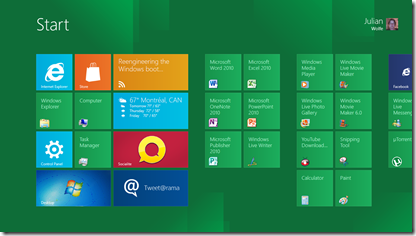

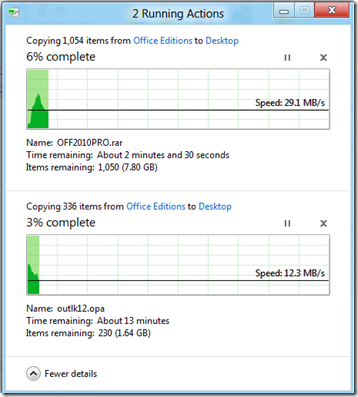



0 Blogger:
Post a Comment