
When it coms to installing an Operating System, I hands down recommend a clean install because what you get is a fresh system and not a system that is installed on top of an old one. So when I went to download the English Windows 8 RP 32 bit ISO and kept getting a corrupted file, I decided to get the installer, figuring I would be plunged into the upgrade process.
Download Windows 8 Release Preview
Windows 8 Release Preview
The only thing that annoyed me was the check for compatibility and I wish I could have skipped that. Apart from downloading the bits, that was the longest thing in this leg of the process.
Moving on, I will walk you through the steps, which up until installing involve thoughtless “Next” clicking and a bit of patience.
Microsoft has done a good job so far, making a simple and easy to use installer so that anyone can grab the bits and try Windows 8 for themselves – before listening to some sites which already have labeled Windows 8 as dead in the water – which is precisely what happened to Windows Vista.
Once the download is done and verification complete, you will see this window:
To install right away, just click Install now and it will take you to the upgrade process which will surely be straight forward.
Now for those of you that want a clean install, here is how to get it. Hint: It just needs a bit of curiosity.
Click on the Install by Creating Media and it will prompt you to either make an ISO image which you can store away or burn to a DVD or make an install USB key.
There isn’t much more to explain at this point, choose to make an ISO or a USB (you can always re-launch this app and make the other later – provided you haven’t installed it yet) and it will make it for you.
But, briefly, to make the USB, select the proper drive letter and click next. It will warn you that you will lose everything on that USB key so ensure it is the right one and that it has more than 3GB – in other words, get or buy the 4GB one on sale.
To make the ISO, choose the location and click next. When it is done, it will give you a product key and a link to the directory.
Even better news is that if you are in no rush to install Windows 8, you can choose the last option and click on the desktop icon later. You will be brought to the same prompt where you would then choose the first option – or ignore it altogether and do a clean install.
Well, this is what you need to know for pre-install. I’ll get to installing it later on. In the meantime, here’s the video that came with the release.



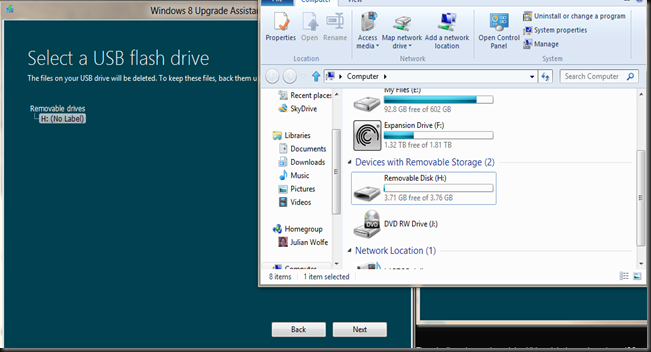


0 Blogger:
Post a Comment