
To get started, you will need to go to the right side of your Google + Account and Click Create a Google+ page.
You will then be greeted by the welcome page and will be able to cycle through each.
Pages for Local Businesses
You will first need to locate your place with a phone number.
If it doesn’t locate your business, you can add it to Google and will receive this page.
Once you’ve entered your Business name, Business phone number, Address, chosen a category (what your business does), and specify if your business is for any user or people who are older, you can agree to the terms and conditions and create your page.
Pages for Products and Brands
If you sell a line of clothing or if you want to promote a product, this is your best option. Just add your Name, website, select the type of product that you are advertising and Create the page.
Pages for Companies and Organizations
If you want to advertise a company, NGO, or public institution, then this is the option for you. Simply add the name of your organization, its website, the type of institution that you are advertising and then create the page.
Pages for Arts, Entertainment and Sports
If you are a blogger, want to advertise art, or a sports team, this is the type of page to choose.
Simply enter the name of your blog, art site, or related topics and then add a website. For the category section, you will specify if you’re representing a blog, music group, school sports team, and related categories. Then, create the page.
For Pages that Don’t Fall into the Above Categories
If you don’t think that your page will fall under the other categories, then just add the name of your page and a website to this type of page and you will be ready to go.
Accessing and Managing your New Google + Page
When you go back to the Google+ Home page, you will notice that your name will have a page menu underneath. From it, you can choose to switch to your page.
From here, you will likely be brought to the Get Started Tab which gives you a slew of options.
It will tell you to post to your page, prompt you to get the official Google + badge for your website – which is required for authentication, share the page by giving you a link to the page, ask you to manage your circles and give you information on how you can use some of its features.
Otherwise, your Page will have its stream options based on circles that you create for it and a Notifications stream for your pages' notifications.
The rest is managed the same way as your personal profile.
What Google+ Pages Look Like
Google + Pages will look strikingly like Google + profiles. You will have the same layout with limited and more tailored options to fill in. Every page will have a +1 button, a Share this Page button, and the option to add the age to your circles to allow it to show updates in your news feed.
Page owners can manage the people who add them into circles and communicate with loyal followers.
As a standard practice, all Pages will have a little symbol next to their name and the more high profile they get, the more likely they will be verified for legitimacy.
Overall
The pitfall of Google + Pages is the that you can’t have multiple administrators on a page – at least not yet. Another thing that may disappoint is that for pages that want to act more as a group, there is nothing to let them interact in this way – apart from hangouts. Users cannot post to a page which can be a pitfall if you want your page to be interactive and like a forum – only the creator can post to a page and decide what audience gets the post based on the pages’ circles.
Google + Pages is simplistic and hopefully in time it will add sufficient features to match up with its Facebook counterparts.
In the mean time, you can check out our Google + Page for an example and for more updates of our future articles.

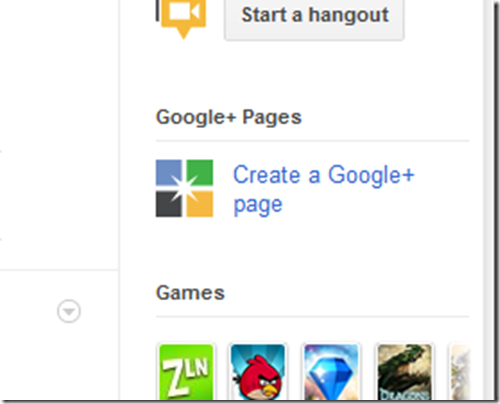

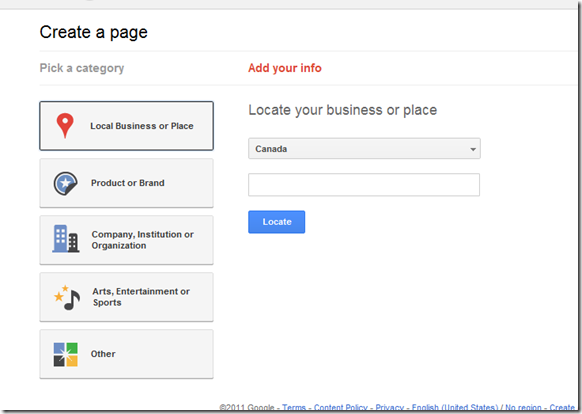



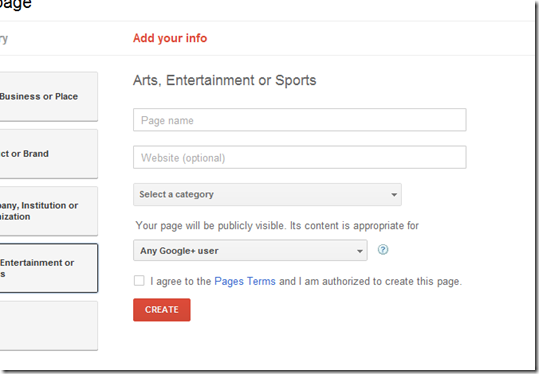


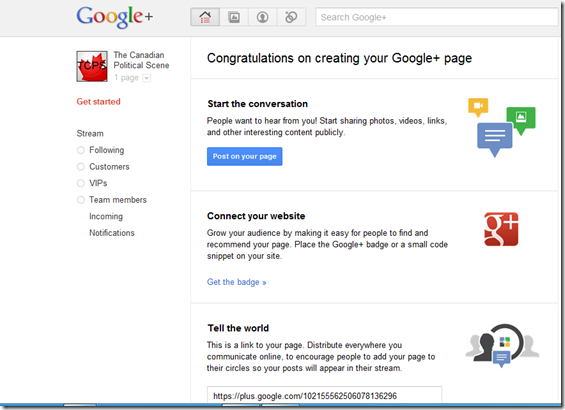
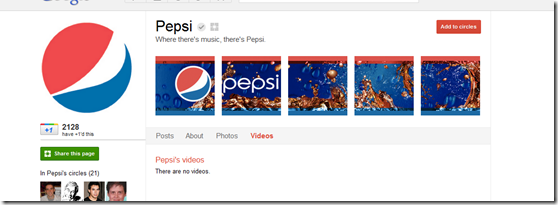


0 Blogger:
Post a Comment