For those of you who use Ubuntu and need a good screen capture tool, there’s Kazam. It will let you record clear videos and allow you to control a lot of the process and the output will be accepted in Kdenlive where you can just drag and drop the footage for editing. If the footage is sufficient, there is built in upload service to YouTube. The catch is that the installation is a bit tricky but with this guide, for as long as the corresponding PPAs exist, it will be as easy as 5 steps.
I will provide a screenshot with each step so if you’re new to the terminal or just don’t like it, there is no need to panic.
- Open the terminal, type in the following (or copy/paste using Edit menu) and hit enter.
sudo add-apt-repository ppa:kazam-team/stable-series
- Type in your password and hit enter
- When prompted for confirmation, hit enter
- Type in the following (or copy/paste using Edit menu) and hit enter.
sudo apt-get install kazam
- When prompted for confirmation, hit Y
And that’s it. When the lines of code stop, the terminal will look like this:
And when Kazam is first run, it will look like this:
Now you can record your screen in Ubuntu.






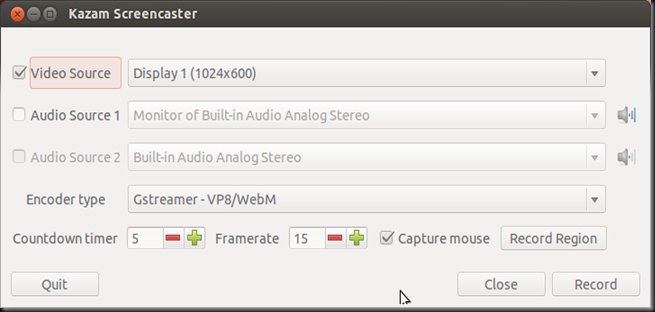


0 Blogger:
Post a Comment