Ubuntu is a free and open source operating system which is growing and maturing and could one day be a competitive force with Mac OS X and Windows. However, if you want to connect an Ubuntu PC to a network containing a Windows PC and allow communication, there are some things you will need to do.
First Windows must be able to detect networks and allow password-protected sharing. In Windows Vista and Windows 7, you can access this set of options through the Network and Sharing Center and Changing advanced settings (there will be a link in the left-most side menu).
In Ubuntu, you will need to click on the desktop and go to the top left corner and get the File Menu where you will be able to choose Connect to server.
First, you will need to select Windows Share in the drop down menu next to Type.
- Your Server is the name of your PC, usually a generic name derived from putting “-pc” after your user name.
- Your Domain name should be WORKGROUP.
- The User name that they are referring to is your Windows user name (the name that Windows puts on your personal folder) and the Password refers to the password that you use to log onto your Windows computer. It is highly recommended that you click the checkbox next to Remember this password.
When you clock connect, enter your Ubuntu password to unlock the key chain to allow Ubuntu to remember the password.
Then a folder with shared stuff from the PC will appear. If you didn’t check the Remember your password option, you will be prompted to log in after clicking on a folder, enter your Windows credentials as you did in the earlier form.
The folder that you log into with mount itself under the Network list on the left panel of your file viewer.
Unfortunately, trying to bookmark this folder is a hassle, but, if you bookmark a mounted folder from within the server, you will be able to access it in the future so be sure to mount every folder on that Windows PC that you plan to use before closing the window.
Now, you are able to access your Windows PC from a system running Ubuntu 11.10. If this method works in other Ubuntu distros, feel free to comment below.

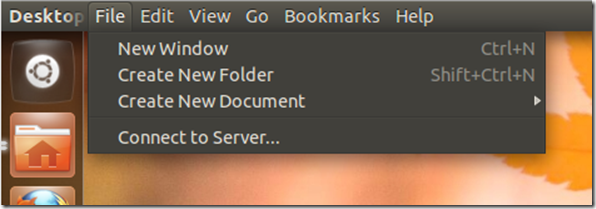
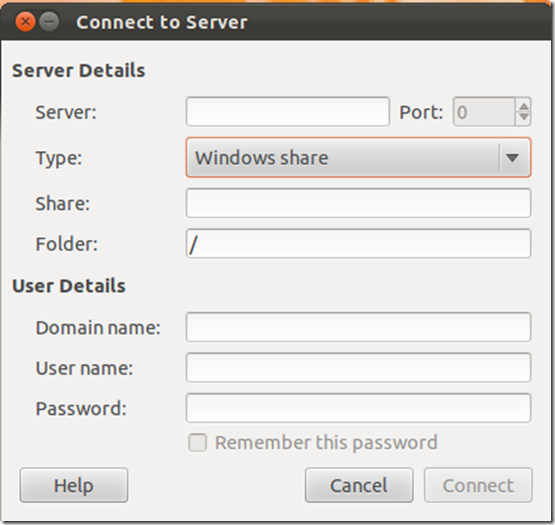


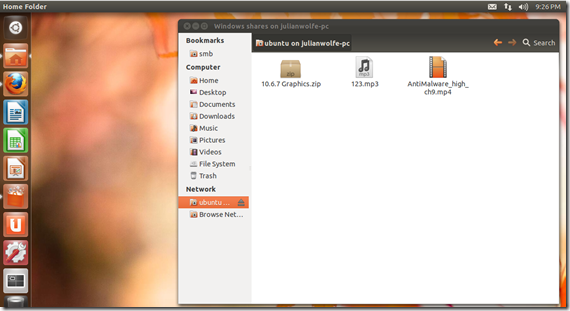


1 Blogger:
After doing this, I was finally able to go beyond the icon representing a Windows 7 machine in the Browse Network folder at Ubuntu. But it doesn't show the folder I explicitly shared with everyone.
Post a Comment