 If this site has championed one message when it came to Macs is that they are as vulnerable as Windows. Any Mac user who decides to continue unprotected risks harm to their system. We saw how easily mac Guard override Mac’s permissions system and tried to scam its victims out of money. If there is anything that we should do, is protect our Macs just like we would our Windows-based systems. Today, I will show you how.
If this site has championed one message when it came to Macs is that they are as vulnerable as Windows. Any Mac user who decides to continue unprotected risks harm to their system. We saw how easily mac Guard override Mac’s permissions system and tried to scam its victims out of money. If there is anything that we should do, is protect our Macs just like we would our Windows-based systems. Today, I will show you how.
Setting up the Firewall
All Windows systems come with the firewall automatically turned on. For some strange reason, Mac came with it turned off. Let’s change that.
- Go to your System Preferences.and select security.
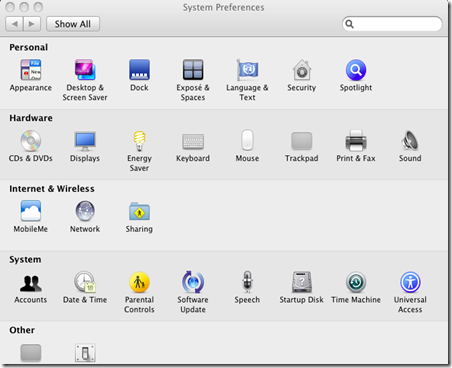
- Go to the Firewall tab, click the lock in the bottom left corner, insert your password and then turn on the fire wall.

Prompting for a Password at Logon
Want to prevent unwanted users from being able to get into your account? All you need to do is turn off auto login. Here is how you do it.
- Go back to the System Preferences Main page and click Accounts.
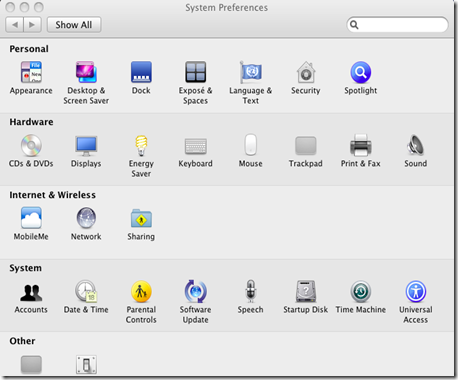
- Again, you will need to unlock the setting to make changes. Then you go to automatic log in and choose off. The next time you boot up, you will need to enter the password that you made in set up.
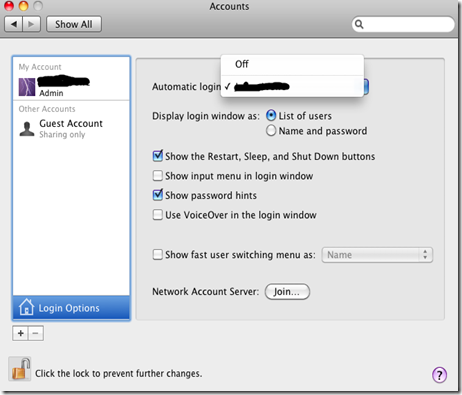
Installing an Antivirus
Regardless of your operating system, you should always install an antivirus. After its incredible handling with Mac Guard, I have decided to entrust Sophos with the security of my Mac. Here is how you install it.
- Download Sophos Home Edition for Mac
- Open the installer
- Double click on the package

- Continue like a normal installation



- At the end, you will see a shield in the menu bar – which is where you access Sophos and the installer will give you some general information.

- Like with all successful installations, you will see this screen.

- Eject the Sophos DMG image. You will also notice that you can scan files by right clicking on them.
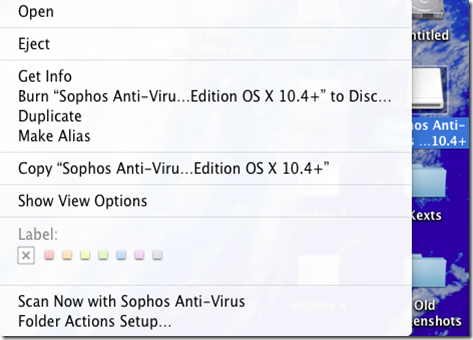
These three things will make your system safer and more secure from cyber attacks. however, the best antivirus isn’t ‘idiot-proof’ so browse the web with care and avoid site that you suspect may be crawling with viruses. Otherwise, you are only asking for trouble.
Continue with the series
Snow Leopard on Acer Aspire One Series
<< Previous Next >>





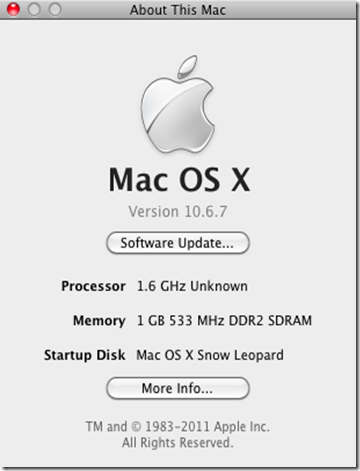
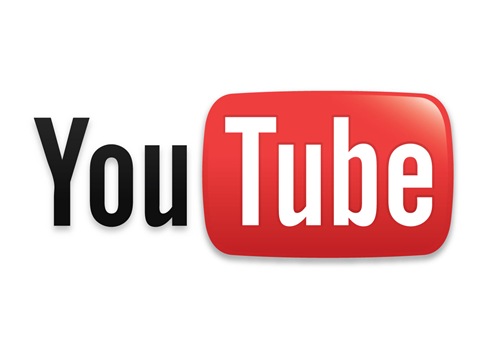





 My netbook is great and all but I do most of my work on my computer. It runs Windows 7. One of the things that I would have missed from Windows on my netbook was the simplicity to transfer files without the need of a USB. It turns out that Mac made it easy to connect to Windows and Windows 7 played along very easily. Before you can do this, you need to change a setting in the System Preferences. Let’s get started.
My netbook is great and all but I do most of my work on my computer. It runs Windows 7. One of the things that I would have missed from Windows on my netbook was the simplicity to transfer files without the need of a USB. It turns out that Mac made it easy to connect to Windows and Windows 7 played along very easily. Before you can do this, you need to change a setting in the System Preferences. Let’s get started. Chances are, your laptop doesn’t have an apple button, or a command button, or any of the other Mac-specific buttons. However, after a bit of fiddling, I may very well have found the alternatives.
Chances are, your laptop doesn’t have an apple button, or a command button, or any of the other Mac-specific buttons. However, after a bit of fiddling, I may very well have found the alternatives. If you compare Mac OS X Snow Leopard and Windows 7 in terms of codecs that come out of the box, Windows 7 easily beets Mac. After a fresh installation of Windows 7, you can play with 26 different video types. From the Windows standard to HD to Mac standards, Windows can run them all out of the box. Mac, however, can only run its default file types.
If you compare Mac OS X Snow Leopard and Windows 7 in terms of codecs that come out of the box, Windows 7 easily beets Mac. After a fresh installation of Windows 7, you can play with 26 different video types. From the Windows standard to HD to Mac standards, Windows can run them all out of the box. Mac, however, can only run its default file types. 
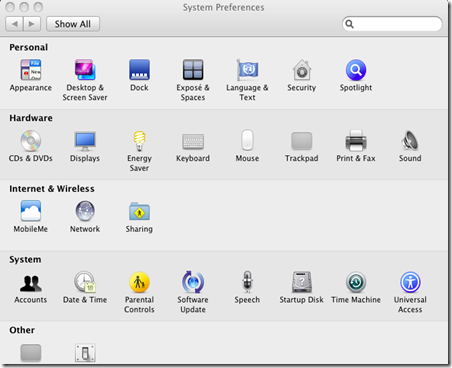

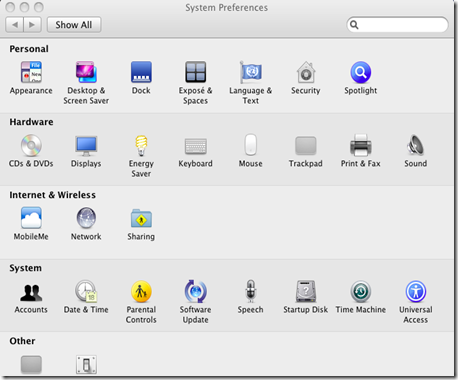
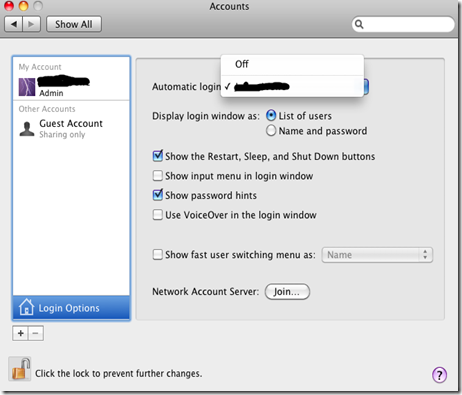






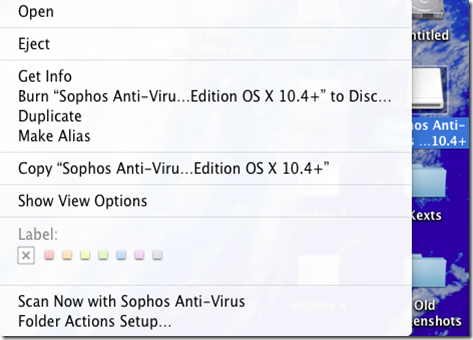

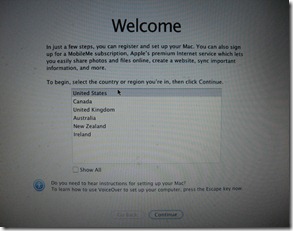

 UPDATE: For an updated version of installer preparation that is more general and detailed,
UPDATE: For an updated version of installer preparation that is more general and detailed,  My recommendation is to make a dual boot. This way, if Mac OS X ever decides to roll back its functionality that you can still use Windows peacefully.
My recommendation is to make a dual boot. This way, if Mac OS X ever decides to roll back its functionality that you can still use Windows peacefully. 
