Now and days, 10.6.4 is not good enough to be secure and get the most out of Mac OS X. However, if you tried to update from where we left off, you may have noticed an obstacle course. There is a simpler way but you’ll need to do a few things first – and it may not always be successful.
Update: This article is meant for the Acer Aspire One. If you want an updated and more general method, click here.
Pre-Requisites
Two PartitionsThe first partition must be installed as per Part 3 and updated to 10.6.4.
The Second Partition must be in Mac OS X Extended Journaled format.
Downloads
Mac OS X 10.6.4 UpdateMac OS X 10.6.5 Update
Mac OS X 10.6.6 Update
Mac OS X 10.6.7 Update
Once you have the above prerequisites ready, you will install iAtkos s3 v2 as per Part 3 on your second partition but with some minor tweaks.Note:
A combo update to 10.6.6 and 10.6.7 will not work, it is best to go the long way. I have only got this method to work once, but if it works for you, then all the better. I do not guarantee success like I can with the other tutorials, feedback on the process would be much appreciated.
In Part 3, I tell you that one of the drivers that you need to install is SleepEnabler.kext. In this run, we will NOT choose Sleep Enabler. You also don’t want to install any boot loader at all until this text tells you to.
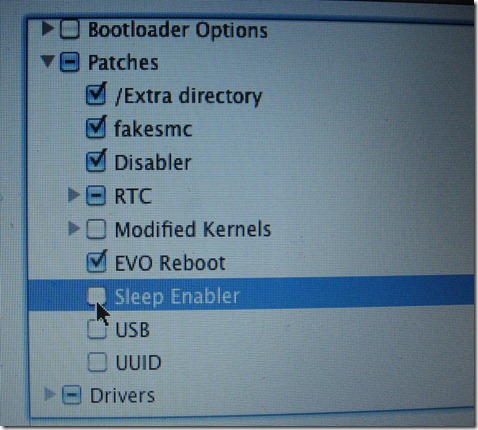
Once your Mac has been installed as per Part 3, you will then get the internet working as per Part 5.
Then, you will want to run the 10.6.4 set up and install. Before, we had to do some things before restarting. This time, since Sleep Enabler isn’t in the picture, we don’t have to. The boot loader also has its own kexts which act to interfere and become less stable as you climb the update ladder. By not having an installed boot loader at this time, the updates will be painless. So in other words, install 10.6.4 like a normal install and Restart when its done.
For those who need to do the update from the secondary partition (essentially, the direct update fails or crashes at boot), here is how it works.
You install a Partition A with 30GB (bare minimum) and install a Partition B with the desired amount of space to 10.6.3 using the previous tutorials.
Then, you boot into Partition A, run the update and Change the Install Location and choose Partition B. Then you Restart.
At the Boot loader, Boot into Partition B and then fix whatever kexts that you have to using another article in the series.
Then Reboot Back into A to install the next updates to Partition B and repeat this process until you reach 10.6.8.
You will notice that you won’t have any issues when you boot up – apart from the graphics. We will ignore this for now as we will fix it once we get to 10.6.7.
Now, install 10.6.5 as you would a normal install and then before restarting, install the internet kexts as per Part 5.
Again, no issues or kernel panics and we load into 10.6.5 where we will now install 10.6.6. This update will break the internet again so we will reinstall the internet again before we press restart as per Part 5.
Now we are in 10.6.6 and the process of getting here is as fast as it is in this article. From this point, you have the Mac App Store and performance improves. We are not finished yet, however.
Run the 10.6.7 installation and restart.
Once you have restarted, you will be in Mac OS X 10.6.7. Now that we are here, we can restore our broken graphics, boot loader, and battery if you are on a laptop.
Before we do this, I want to tell you what happened with me. Once I got to 10.6.7, with 10.6.4 on the previous partition, I decided to test to see if the kexts that worked were from the 10.6.4 partition and indeed these kexts broke when I wiped out the 10.6.4 partition.
I also had to repair the boot with –y.
At this point, I wanted to repeat my process in the now empty 10.6.4 partition and it didn’t want to work properly. So, I went into disk Utility and copied the 10.6.7 partition over to the old 10.6.4 partition and both of my partitions ran 10.6.7. From this point, I managed to fix everything while going back and forth between partitions whenever one of them wouldn’t boot properly to go to Disk Utility and Repair the Disk Permissions.
However, if you don’t touch the 10.6.4 partition, you will not have to go through the more painful part of this process and are pretty much done.
Now, if you decide to delete the 10.6.4 partition, the following kexts and install instructions will be needed.
First up, comes the Graphics.
Restoring Graphics in 10.6.7
If ever you need a kext, kexts.com is your place to go. For all of the Aspire One people out there, I have uploaded the kexts that I used to make things simpler. For the others, you will need to find the kexts that are appropriate for your respective systems.This will get the translucent menu bar, ripple effect when adding a widget in dashboard and iMovie working.
Downloads:
KextsInstructions:
- Open Kext Helper b7
- Drag natit.kext and appleintelintegratedframebuffer.kext into Kext Helper and type in your password.
- Click Install and then restart
- Open Kext Helper b7
- Drag appleintelgma950.kext into kext helper and type in your password.
- Click install and restart.
Installing the Boot loader
Download:
Netbook InstallerInstructions:
It is important that you read this carefully. When you install the boot loader, it will have a bunch of options checked for you. If you install it as it is, you will break your system.What you need to do is make sure that everything is unchecked except for the Chameleon Boot loader itself.
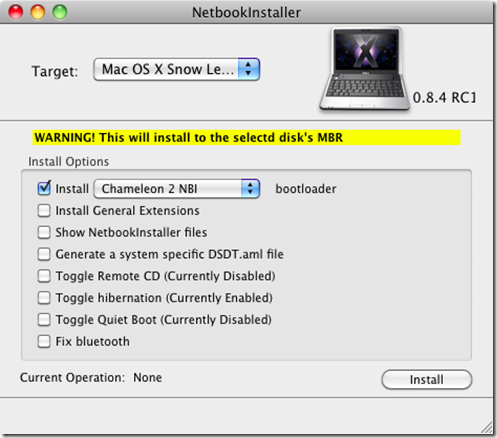
Fixing Track pad
Download:
KextsInstructions:
- Go to /Extra/Extensions and delete VoodooPS2Controller.kext. You can alternatively search for the kext, and choose Show All and then right click the kext and choose Move to Trash.
- Open Kext Helper b7
- Drag AppleACPIPS2Nub.kext and ApplePS2Controller.kext in Kext Helper and type your password.
- Click install
- From the root folder, go to Library/Preferencepanes and place the included Trackpad.prefpane in that folder.
- Restart into the other Mac Partition or iAtkos Installer and go to Disk Utility.
- Repair the disk permissions and then restart back into the Mac Partition where you installed the kexts.
Fixing Battery
Download:
KextInstructions:
Install the kext with Kext Utility or Kext Helper b7. Repair permissions in the other Mac installation or Mac installer using Disk Utility if reboot proves unsuccessful.If all was successful, you will now have a functioning 10.6.7 machine. Please do let me know if this worked on your Aspire One D250 machine – or other model and what alternations you made to get it to work – if it worked at all. You can leave this feedback in the Feedback section below this article. I do not guarantee success, but if the method is successful, I would like to know.
To install 10.6.8, you can follow the instructions at this post and reinstall the graphics as indicated on this article.
Continue with the series
Snow Leopard on Acer Aspire One Series<< Previous Next >>

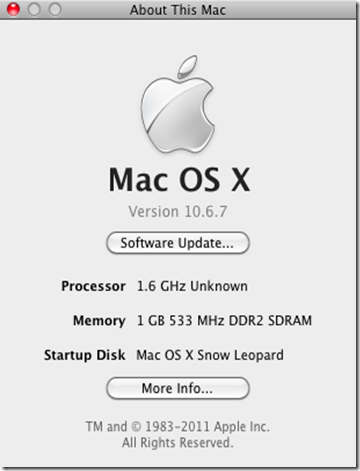


114 Blogger:
Sooooo....
I've installed with this tutorial like 6 or 7 or 52 times so far. I have the two partitions set for different tasks in the hope that one day I'll get to the point where I need them. I also have a partition set as storage, with all the kexts and updates put together to save whatever time I can with the installs and transfers.No boot loader, no sleep... nothing special.
I have run the 1.6.4 update again and again and again. I think I'm on twenty tries right now. Stupid, I know. Every single time, it fails. I have increased the processor memory in the kernel, which was a problem other people seemed to be having from another thread. Others were just having a hard time and mentioned that it was just a finicky update... I chalked it off to me being me, Apple being Apple, and this %!$# netbook.
So anyway, when the update does error out (at the very end of the 30 minute install) the 'About this Mac' id shows that it's running 1.6.4. Great. One thing though. Safari doesn't work. At all.
At first I thought, "Cool! No big deal about that error message", and continued to update the machine with the corresponding updates in hopes to get to a more recent iteration of Apple goodness.
Well, I got all the way to 10.6.6 and the elation of the App Store! Then I found out that the app store runs with the same stuff that Safari runs with. Which I don't have.Thus, no app store either.
The iATKOS installs great and runs great. But it appears that I am stuck on 10.6.3 and unable to update any software. Every time I run the update or a 1.6.5 combo update, Safari goes belly-up. Oh, and the installer errors. Every time.
Other than that, good times!
Also, I am one of the guys that has a netbook that has an Atheros card that is picked up right away and I'm able to identify my network and connect during the OS's install process. Weirder still, huh.
@aintnobodygonnareadthis Yeah, I have never been that lucky with the internet detection. I figured out what you did wrong. The reason why I said to put 2 partitions is the following. One is to use to install the other.
So what happens is you run the first parts of the tutorial on the first 2 partitions. Seeing as you've done this numerously, and get a successful 10.6.3 result, you've got that down pact and memorized - I know, I've been through this without any guides to help me!
So now, what you did was you ran the 10.6.4 and just blindly contiinued with every step, entered your password and hadd an install failed and then wondered why the other partition was necessary.
Well, you make 1 big and 1 small partition... get them ready ... and then it is time to update. You go into the small update and you run 10.6.4 and then when it asks you where to install it, you click Change Location and choose the big partition. Go through the rest and you will end up with install successful. Then, you can restart into the big partition and you will have 10.6.4 and then Safari will also work and you won't get kernel panics. Then you will run the update and choose the small partition and then that partition will be updated from the big one.
You will then criss-cross back and forth until you have 1 partition that is 10.6.4 (the small one doesn't need to be updated further) and 1 that is 10.6.8 (this is your goal mac so the big partition). Using the small partition to install the updates to the big one each time as specified in this article. And believe me when I say in this article that leaping from 10.6.4 to 10.6.8 combo update is a bad idea.
Hope that helped.
Ahhhh.
I get it.
I'm on the 10.6.7 install right now.
All is going very well.
Thank you again.
Last few questions though. Do you have any issues with the 10.6.8 install? Boot loops or audio/video issues?
Also, should I wait to install the boot loader after I install the 10.6.8 update (if I choose to)?
This is so cool.
Thank you very much,
Jamie
@aintnobodygonnareadthisYou should always update before installing a boot loader as the majority of problems that you encounter are caused by the boot loader. With 10.6.8, install as you did up to now and then the graphics and Ethernet will break... just use the same method as outlined in this post to reinstall the graphics.
When you install NBI, it is important that you ONLY install the bootloader - uncheck all other boxes as it breaks the 10.6.8 build because NBI isn't compatible past 10.6.5 I think.
My Aspire One also detected my wifi network every time on initial install.
So, this is where I am at right this second: installed both partitions with 10.6.3 with no problems. Updating main partition to 10.6.4. So, after the installer finishes, I go through the normal Part 13 process (com.apple stuff, etc) without messing with sleep enabler on main? Or do I just do part 13 as posted and restart, then update the small partition to 10.6.4?
I am in the same shoes as "aintnobody..." above, just farther behind in the process.
@Rex413 Not that I have this all figured out, but I installed the two partitions, one small and one big. I installed iATKOS on each which gave me 1.6.3 on both. Then I installed the updates from one partition to the other (from small, installed 10.6.4 to big and vice versa). I got all the way to 10.6.8 on the big one, while keeping the small one tat 10.6.4. I am now running looking at the kexts to see if I really need any of them. The graphics are alright and the trackpad seems to work. The battery looks to be okay, not great, but okay... Seems like all works well...
@Julian I just went through the install of 10.6.8. Went just fine. Thanks.
Hopefully this will be the last time I bug you: I have installed the NBI Chameleon 2 boot loader thinking I was done and good to go. Well, not quite. When I remove the NBI USB stick and reboot the system, the boot goes directly into the smaller partition where the 10.6.4 install is. There is no option for any other volume...
So close.
So far, I have had a hard time getting 10.6.4 to take onto the main partition. What i have been seeing is a kernal panic on bootup (with no NBI installed, just USB media).
Exactly how should I update the main to 10.6.4? Just update, and then restart? Or go through the Part 13 steps (sleep enabler, kexts for graphics, NBI install of Chameleon only), then restart and boot into the main partition to repeat into the smaller one? I have thus far not been able to get the main to like the update.
I just updated 10.6.4 using Part 13 steps, except I still have NOT to this point installed NBI. Upon reboot into the main to see if it took, I see the usual grayish boot screen with spinning circle. But instead of the apple, I see a Dell mini. Is that a good sign? Also, this boot is taking much longer than the kexts-updated reboot. It's been over 20 minutes since I updated and rebooted into main.
Note that the small partition is still at iatkos 10.6.3. And is where I updated the main partition from. If any further info is needed to get me running 10.6.4 on either partition, please let me know. Also, I have not installed NBI at all (only running off of USB media), as I am a little confused as to whether I should install it at all until I am done updating to 10.6.8
@Rex413A Dell mini is the indication that your Mac will crash, like with aintnobodygonnareadthis, you need to make 2 partitions and use one to install the other. See the second comment on this post.
@aintnobodygonnareadthis Are you dual booting with Windows? Or is the whole partitioning scheme wired by Apple?
If it is the first, mark the big partition as active. If it is the second, try installing NBI to the big partition - to access it, you will need to hit the space bar before the time runs out and then choose the big one.
@julian I force closed it, rebooted, and the main is now running 10.6.4. I am now attempting to upgrade my small partition. Wish me luck!
I have read this entire guide, and have been trying to follow as closely as I can. To this point, I still have not run netbookInstaller. Am I right not to do this yet?
By the way, I am extremely grateful for all the work you (and the rest of the Hackintosh community) have put into making this work! This simply amazes me..... I hope I am able to pull this off and have it running 10.6.8 by the end of the night. :)
Thanks again!
@Julian Nope- none of those Windows headaches. I need new headaches. 100% Apple goodness. The way someone larger than me intended...
So I have installed the NBI boot loader in the larger partition. Then when I press the space bar when booting I chose the large partition, but after the Apple logo, I get a "You must restart your computer. Press and hold the power button..." for an endless cycle.
The smaller partition boots fine when I chose it... and I can boot into either volume with the USB stick in.
@Rex413 -Good luck, man!
@Rex413 You have it easier than me, I did this with little to no resources. Luckily, it isn't difficult to learn. As I told aintnobodygonnareadthis, it is best to install the bootloader last as it usually is the primary cause of problems. Continue the zigzag upwards and you will have 10.6.8 by the end of the night. You don't necessarily have to update the small partition, but as long as the big one is updated using the small one, you are going to be fine.
@aintnobodygonnareadthis Yeah, it is for this reason that I hate boot loaders... In the big partition, there is an Extra folder that contains the bootloader... delete it. It is likely hidden but there should be a Show/Hide tool in the Utilities Folder in your Applications Folder. Otherwise, it is a part of multibeast, just run multibeast, uncheck everything, only check the show/hide and you will be fine.
Then, try deleting the one in the small partition and then install NBI to the big one. You're hoped result is that after you delete the one in the small, that your system becomes unbootable without the USB. Then, you will install and voila, you will have a boot loader. At worst, try cameleon or chimira (I personally haven't tried them, but this may yeild good results).
At worst, you will need to start all over and that it is your previous attempts to get a boot loader installed that messed the hidden and untouchable EFI partition.
*Eyeing this dual-core desktop (dinosaur) that my kids play with.........they both love Mac stuff also.
I think I am just going to do a fresh install of iatkos 10.6.3 on my small partition and leave it. It doesn't want to work with me for the upgrade to 10.6.4
On a positive note, my main partition has finally come around, and I am looking forward to doing the rest of the upgrades as things progress tonight.
Your guide is pretty strait forward. My problem is the machine- it is being inconsistent in results.
Wouldn't it be possible (even if slightly inconvenient to some?) to flash the boot loader software that is currently on our small USB drives onto an SD card and leave it in the drive pretty-much permanently? I wouldn't mind getting up to 10.6.8 and booting a tad slower off of an SD card if I had to. It could then be removed once it is booted, and another SD card (with photos) could be used, as long as the booter is replaced before booting again, right? I believe I read somewhere in the beginning that you did this once.
While that is not THE solution, it certainly is A solution, is it not?
@Rex413 You can try... if it works, all the better. The BIOS should detect it as removable storage. Since you aren't doing this on an Aspire One, I would recommend that you see this tutorial series list where you are eligible to get it up to Lion.
http://computersoftwareisyourfriend.blogspot.com/2011/09/mac-os-x-on-your-computer-series.html
In this case, some things are different, including the boot loader.
If I can get the Acer Aspire One to run 10.6.8, I will certainly try the desktop. It meets the minimum requirements for Lion.
On the Aspire, I have followed the install from 10.6.4 (running smoothly) to 10.6.5 (KP on bootup) to 10.6.6 (KP on boot up), and am hoping that getting it to 10.6.8 will possibly smooth some of these issues out so that I can install the NBI and see what I get. I will be pretty much calling it a night if I have to go back to 10.6.3 tonight, and starting again tomorrow.
@Rex413 You likely got the kernel panic because you tried to install the update from within the Mac partition that you were updating. By updating the desired 10.6.8 partition from another partition, you dodge all the problems that cause the update to fail and cause a kernel panic.
So, essentially you have Partition A which is 30GB (minimum) and then the rest being Partition B.
Install Both Partitions A and B to 10.6.3 using earlier steps. Then reboot into Partition A and install the 10.6.4 update to Partition B by changing the install location and continuing. Reboot into B and fix problems. Reboot into A and update B to 10.6.5. Reboot into B to fix problems. Reboot into A to install 10.6.6 to partition B and so on and so forth. Partition A can be updated, but it is not necessary.
Also, make sure that there is no trace of sleep enabler.
Many people have gotten confused with this so I will update the articles.
I think it could have been the sleep enabler. That is the only conflict my install has with what you have listed. My large partition has sleep enabler. It took the 10.6.4 update, but started panicking after the 10.6.5 update. I am going to start fresh with both partitions at 10.6.3 with minimalist installs, and go from there.
Also, where did you get 10.6.8 from? Is that something I can find in the app store, or is there another source for it? :)
Thanks again for your help. I will be starting again tonight.
Just to be sure I am following the changes to update procedures: from small partition, update large partition to 10.6.4, do NOT install sleep enabler kext. DO install graphics kexts, change com.apple.boot.plist. Restart. Is that correct?
Or, do I update the large to 10.6.4 from small partition and restart without doing anything else?
I am asking this (sounds like I haven't read anything here, I know.) because I have done it both ways, several times, and I have only been able to get 10.6.4 to take once, and that was on my main partition. Unfortunately, as stated above, following updates were causing kernel panic (10.6.5 and on) so I wiped both partitions, started a fresh iatkos 10.6.3 install on both, and am updating to 10.6.4 from my small to large partition.
Note: I also have not removed my NBI (small USB) or my iatkos (large with image). I continue to f12 select boot from the NBI drive, and have yet to consistently get updated to 10.6.4 or above.
I do not have any trace of sleep enabler installed, have not yet installed NetBook Installer (post-installation). My Acer Aspire One d250 picks up my network right away, in all but 1 install attempt.
I am still trying to figure out what is causing kernel panics, or the Dell Mini after updating to 10.6.4 from another partition. All work is being done from another partition.
I have been at this all day. I am wondering if it is a hardware issue? I am trying to update an Acer Aspire One d250 from iatkos 10.6.3 (2 partitions- 1 large, 1 small) to 10.6.4. I have tried many methods today. Please post an exact procedure from 10.6.3 to 10.6.4. I will be attempting to update the large partition first, while maintaining some functionality on the small one until I get the large one updated properly (again) to 10.6.4.
The reason I am asking for an exact update process is because I see numerous conflicts in this series and the comments. I have been trying to do this 2-partition install of OS X mainly off of these comments. I know I am posting a lot, and don't want to fill up your box here, but maybe someone else is also having issues with the same build and will run into the same problems I have been.
Latest: no kernel panics. I have been updating to 10.6.4 from my small partition to the large one. I have tried just installing the update and restarting. But when I do that, and boot into the main partition, I get the dell mini instead of the apple. I have tried installing the update from small to large partition, changing the com.apple.boot.plist as well as the kexts provided, per instructions. I also get the dell mini when I do this. Kept helper and kept utility have been hanging every time when I try to use/close either.
@Rex413 Don't worry about the number of comments - this is why I encourage it... To troubleshoot problems. I find your situation strange because I have a D250 and this method has worked for me.
So you made sure that there was no sleep enabler and you updated from the small partition to the big partition and still got a crash?
Try repairing disk permissions after installing the update. Then when you boot to the NBI USB, type -y before hitting enter on the big partition.
Sleep enabler is version specific so it causes kernel panics when the kernel is changed (in 10.6.5).
Go to the Installing 10.6.8 article in the Hackintosh tab and all the downloads will be there for updates.
When you update from small partition, update and restart and only when in big partition do you fix kexts.
I have not installed sleep enabler at any time.
I have been installing from one partition to another. Whether I do a restart right after the updates finishes, or whether I change the com.apple.boot.plist (for the other targeted updating partition) add in general extensions, and install graphics kexts, all I get when I try to boot into the newly updated partition is the Dell Mini upon boot up, whether I type "pmVersion=20 GraphicsEnabler=yes" (without the quotations) or not. I have always erased, reformatted/wiped, and started with a fresh iAtkos install of 10.6.3 on the partition that I got a Dell Mini instead of Apple. And when I see the Mini, I wipe the partition and start all over again.
I have only been able to get 10.6.4 to take once, and wish I had written a log on each attempt (doing so now on my iPad) so that I knew exactly what steps differed and made for success.
I always repair disk permissions after the 10.6.4 update, and enable graphics, pm version. I still get the Dell Mini when I boot into the newly updated partition after restart, regardless of what I have tried yet. Do you think a combo from 10.6.3 to 10.6.7 or 10.6.8 would be feasible at ALL with this build? I have read every entry you have written in this series and the lion series, and have seen you advise against it. Maybe that's the way to go for this particular machine? I don't know. I'm reaching. :)
On the positive side, I AM running Snow Leopard on my tiny netbook! I am extremely pleased at that. :)
Now if I could just figure out what I am doing wrong here. This is my main install process:
Fresh install of 10.6.3 on both partitions.
Enter small partition, run 10.6.4 update. Change target to large partition. Finish install.
What next? I have tried restarting. I have tried adding files from "10" folder. I have tried graphics enabler, etc. All end up showing Dell Mini.
I will try -y as soon as this partition finishes this fresh 10.6.3 install (again). :)
@Rex413 Keep at it! You're getting closer with every step here. Just want to throw this out here.
I kept getting the "Dell mini" you're talking about too. I assumed this was NBI trying to figure out what I was doing to my system... I always let it run until it rebooted itself. Then I was back at the NBI disk selection screen. That would prompt me to select the same disk I just came from, which I did/would do. From then, I would get the gray screen with the Apple logo and soon thereafter, I would see my desktop.
Don't know if you have been letting it "finish" or not, but that may help.
Also, I didn't install any kexts or mods until I was up to 10.6.6. Don't know if that's right, but that's what I did...
At this point, I'm on 10.6.8 but my boot loader is still goofed up. The system seems a little laggy compared to the 10.6.7 and the app store won't take a profile and asks me to contact support. Hehe!
I may end up going back through all this again soon, because the boot loader has to be right for me to use this thing. and i may just stop at 10.6.7...
I really want to get this to 10.6.8. I will keep trying until I get there.
Due to the post above from Julian, I have been just hitting power-off when I get the Dell Mini. I have let it go once for about 40 minutes or so, and then killed it and tried it again.
I should also note here that I have been running 2gb RAM for over a year. HUGE performance difference on windows 7!
So, I have just finished installing 10.6.3 on my small partition, have repaired disk permissions, and will try there, since it will still have that brand-new-car smell. :) I will install 10.6.4 from my large partition, restart after the updates finishes, then let the Dell Mini (with spinning booting circle) do its thing. If it restarts and boots into my small partition at 10.6.4, I will post a status update. If not, I will try booting with -y to see if that works.
I really appreciate the help, guys.
@Rex413 I advise against it because on the D250 model, when I tried to go from 10.6.3 to 10.6.6, it gave me a lot of problems, but if you aren't on an AOD250, and are on a suitable Mac hardware machine, then you can jump all the way to 10.6.8.
Perhaps, you can try the combo update - it seems like you have nothing to lose. Getting past 10.6.4 is rough, I know by experience. Perhaps, if you install 1 partition to 10.6.4 and then boot into the installer and duplicate that partition to another partition and then try fiddling with that, it will work.
I will eventually find the time to redo the install and series for myself and see if some things differ and the reason why I kinda discontinued this series as in if you clock on Hackintosh you get a fresh article and a much better organization is that this was a log that I thought would be useful - which based on the views and comments and emails, it was very helpful and encouraged me to do the more general one as most of the early viewers applied my method to non Aspire One Machines and had successes with minor tweaks (In fact, even I did that with my gaming Machine which is now running Lion!)
Considering that you never had problems with internet, you probably have some variations in hardware which can lead to differences in procedure. Essentially, Mac will react differently on different hardware. On my netbook, I could install 10.6.4 directly and then needed the crutch. For my gaming computer, I needed the crutch the whole way through - until Lion. IN Lion, you can even use the Software Update, it's nice! (Crutch refers to second partition for installing on first).
Keep at it! Mac on PC is getting easier and more popular, but it is in itself unique to each machine with a few commonalities and it will require the patience and ambition of an experimenter.
@aintnobody.....
I am going to try to get them both to 10.6.4, then go through the update cycle to 10.6.8 without updating kexts, as I don't think I used them on the 1 successful install I did get. If I get the main to 10.6.8, I will likely just burn NBI to an SD card and leave it in, with boot priority going there. I can handle a slightly longer boot just to have fully-updated Snow Leopard on my netbook. Maybe I will even be able to clone that into the smaller partition and tinker with NBI there, or possibly another loader. Have you had any luck at 10.6.7 or 8 with NBI? Are you still booting with USB media? If I am stuck booting off external media, I won't mind an SD card boot.
I'm updating the little partition right now to 10.6.4, and will let the Dell Mini do its thing. See you in a bit!
During my install to 10.6.3 everytime, I get a network connection, and am even able to log in with my iTunes account everytime. Again, odd differences with each machine. :)
So, I just updated my small partition to 10.6.4 from the large, restarted, selected the small (updated 10.6.4) partition, and have the Dell Mini on-screen as expected.
That is ALL that I have done to this fresh install so far.
@Rex413 Go to the large and repair the disk permissions of the small.
If that doesn't work, go in the Large and install 10.6.4 again - perhaps there was an error.
Make sure that there is no sleep Enabler.
Did you try following the steps in the video on the 10.6.4 install page? And then for the rest, use the dummy system (second partition)?
I just finished the install and booted into the small drive to see what happens. I have tried doing permissions and I have tried skipping permissions, all getting the same Dell Mini.
This time, I tried skipping, and letting Dell Mini come up and run. Maybe it will boot to my desktop. If not, after about an hour or two, I will pull the plug, repair disk permissions, and reboot. If that fails, I will try to reinstall. I don't think there was an error, as it stated it was successful. Who knows?
Failing those, I will try booting with -y.
I have tried doing the steps in the video, with the exception of the loader. I have yet to permanently install NBI into the system, as I read ahead and saw that it caused huge headaches for updating.
On this attempt, I merely installed 10.6.4 from another partition, restarted, and booted into the newly updated 10.6.4 partition to see I have a Dell Mini with spinning circle (the usual screen except Dell Mini instead of Apple) indicating HDD activity and boot process. I am optimistic at this point, and will update here once I have some sort of change. These things take a while. :)
It worked! I let the Dell Mini sit for about an hour(?) before it rebooted and went to my desktop like "ain't" said! I didn't repair permissions this time. I'm going to update my main drive now, and see how far I get! :)
Now if we can just figure out this loader? :) I'm already burning an SD card. Lol
Thanks, guys!
Off to the races!!!
I reformatted the 160 drive to have a 120GB, 20GB, 20GB (OS Main, OS Utility, Storage) in hopes that all will go well... we'll see.
I'm thinking about getting to 10.6.7 and calling it good.
I can't get NBI boot loader sorted.
@Rex413
All looked good at 10.6.8 except for the laggy feel and blinking mouse pointer, and the app store login thing.
@Julian
This guide has been great. Even though we've been pestering you, I really appreciate it.
@julian all looks really good right now. :) Dell Mini for the main partition as well. Thanks, buddy!
@ain't we're you running max RAM with 10.6.8 and having graphics issues?
At what point did you install/repair graphics kexts? Or did you install any at all? I read where you were wondering whether you needed any. Maybe so? :)
@Rex413 Yeah, Patience is key, if it fails to boot the first time, try to boot it again. At least you found the root of your problems.
@Rex
-Yah. Good point.
I installed them at 1.6.7 and didn't see a change.
So then I updated to 1.6.8 and installed them again. That got them all messed up though. so I reverted back...
Yep! So now I will be flying through upgrades until the end! :)
I have already burned NBI onto an SD card for semi-permanent residence in my netbook. Once this loader issue gets figured out, I will go from there. I am going to make the small partition my tester to get off the loader. I am getting ahead of myself, though. :)
Between the three of us here, and possibly others on different forums, we are bind to figure this out.
@aintnobodygonnareadthis Don't worry about it. I made the log as I was installing and with this comes a lack of details as you can't go back and get the details and ironically, every time I got the details, it failed so... At least the next person who reads this will get a procedure, some troubleshooting, some preview of newer articles and a review! :P
And this series takes a lot of a log structure... (Which explains some of the unclear parts and some of the jumping around) I mean this is part 17 and we are only now updating! In my newer series, that is like the 4th or 5th step. But overall, the series did what I intended it to do, it got a framework for those who wanted Mac on an AOD250, something I didn't have when I initially did this!
@Rex
Let me know if that sd card thing works...
Just in case.
@ain't. Okay. I have successfully updated both partitions to 10.6.4, have fixed graphics in main, and am about to restart, and run 10.6.5 if it starts right.
Edited to add: 1GB SD card works great for booting with NBI. It's just like Julian's part 6 video with the loader installed. Now I have nothing sticking it of the side of my NetBoot except a USB mouse. :)
Also, this being my first experience with Snow Leopard at 10.6.4, I have been seeing the waves/ripples since I installed 10.6.3. Maybe graphics weren't broken? Or things just look so good I don't notice?
What should I be looking for, graphics-wise? Played the iPad demo video on Apple's website at full screen. Video and audio were smooth. I haven't tested YouTube yet, and am going to drive on to the next update. :) all looks well so far.
I will update about the SD card loader as I climb the ladder.
@Rex413 In the dashboard, there is a ripple effect. The menu bar is transparent-ish and if you have iMovie, it actually works. iMovie is the best indicator.
@julian. That's okay, man! We would not be sitting here with the machines we have right now, if it weren't for the work you compiled and broke down simple-style for someone who just found out about Hackintosh, saw your YouTube video, found your page and decided your method was the way to go!
An update to the Acer method may help others figure this out faster, with less jumping. :) With all of our recent testing, your updates to the blog may help others figure this out with less jumping around, etc. The fastest way (I think) is to use the crutch, install, reboot, check updated partition, reboot, install, etc. I am going to try this, and see what happens by 10.6.8 unless you think I should do something before then? It is running smooth, IMO. But you are the go-to guy here.
My graphics look great to me, video played smoothly, the ripples on the dashboard were smooth and clear as well. What other graphics tests should I be doing to see the difference from initial install?
I am extremely happy with this machine right now. I have already updated iTunes, installed office 2011, and once I get to 10.6.8, have all my stuff updated, etc, I am going to reconnect my iPhone 4 and iPad, ensure my jailbreaks are good to go (iOS 5.0 redsnow), and start transferring my stuff to this new Mac. :)
@julian I am downloading iMovie on another computer right now. I have a few other programs to install as well. :)
I would definitely suggest updating the Acer blog to reflect the recent discoveries in these comments, MOST notably: SD card works as a stand-alone sub for 2 USB drives poking out of the side, and more importantly- the Dell Mini seen after updating to 10.6.4 (and on?) is a VERY good sign, and to be patient and let the machine run. It should boot directly to the default partition smoothly after maybe almost an hour, and may not even require any further modification beyond the incremental update method.
That's is what I am testing right now. I did install the graphics kexts after rebooting into 10.6.4 on main. I did not change the com.apple.boot.plist.
My update to 10.6.5 just finished, and I am seeing the anticipated Dell Mini. Looking good. :)
@ain't - I just confirmed the SD card is my new stealth NBI loader. :) it boots seamlessly into my main partition just like Julian's video after the NBI was installed onto his machine. It will work for now. :)
I also suggest strongly installing the 2gb RAM chip before doing this install. I am sure the time spent installing and updating is far less with the RAM upgrade.
@Rex413 Well this is why it is great to get feedback because with me, I didn't have these issues and now that someone has gone through it and told me how it went on their machine, I can put the pieces together. I will update the series this weekend when I have more time. - I might also include them in the newer series as I do take parts and tips of the Aspire One Series and transfer them over to the new one as the new one is better organized.
Perhaps I will add a new and refined Aspire One section with better structured articles that reflect the procedure and what people have stumbled upon - which evolved into the latest series with the Lion upgrades. I will admit that while this current series is a tutorial series, it is very much in the structure of a log which makes discussion great but leaves some gaps here and there.
@julian well, without it, I would still be searching for a way to pull this off. Your method seems to be the best option by far.
Update: main is updating to 10.6.6 now. When I checked it at 10.6.5, the graphics looked a little hazy. Safari loaded, but on YouTube, it really didn't like me. I am going to check and fix graphics at each install from here. Also, I have forgotten to repair disk permissions since the start! I just realized that, and will repair after this update to 10.6.6 finishes. Up until now, though.........this still amazes me! :)
Keeping your comment about feedback in-mind, I have been leaving as detailed an update as I can so that you can put together another version of this installation journey. I am loving it, though.....
You saved my little Acer from becoming a target for an AK-47 fun-shoot in Afghanistan. ;)
Also, I think I lost USB functions at the last update. I will post an update here once I fix it, and check out 10.6.6. for bugs, install iLife and a few other things.
@Rex413 Glad that my tutorial helped! If it works without repairing disk permissions, don't repair disk permissions.
The updates have worked, but I DID lose USB function in 10.6.5 without repairing permissions. My 160gb USB drive wouldn't load, and my USB mouse wouldn't load, either. I confirmed the lack of function in my main partition when they both worked on the small partition. But I am going to see what happens with this update to 10.6.6 if it isn't quit right, I will repair and check it again.
So strange! After the Dell Mini reboot, I got a KP. I restarted from NBI menu instead of letting it boot right into my main partition at 10.6.6, and it booted right up.
I have USB function again, but the graphics remain beautiful BUT still at 10.6.3 levels. I have been looking around on YouTube while waiting, and saw what they were supposed to look like. How can I best fix the graphics here? I have not yet gone to 10.6.7 as I want to evaluate what works and what doesn't at 10.6.6 first.
@Rex413 The graphics kexts and kext helper for 10.6.7 are in this post and I think that the other kexts are in likely in the 10.6.4 installation article. It is somewhere in the beginning of the series around the 10.6.4 update. You can always go full steam ahead to 10.6.7, ignore issues and then fix them which would mean that you use this article and the one on Wi-Fi if your internet breaks (which I doubt it will because your card was automatically detected.) For USB troubles, run the roll back in the multibeast 2.2.2. If that one doesn't work, get the latest multibeast for Snow Leopard and there is a USB roll-back option in there (I probably included that with my 10.6.8 tutorial in the new series.)
I have halted on the main partition for now,NAND shifted to fixing graphics on the smaller partition as a test. The system is rather laggy/jumpy in 10.6.6, and I may just jump to 10.6.7 and fix there like you suggest. I have only to this point installed the 10.6.4 graphics package. There is one kext mentioned but missing: natit? That is not in the 10.6.7 package that I downloaded yesterday or the day before.
When you install kexts, does it normally take an extra-long period to boot? I am seeing my apple boot screen, as normal, just for a very long time. I installed the 10.6.4 graphics package into the smaller partition and rebooted into it. I am waiting to see if that works. Oh, and as always, I had to force close kexthelper b7 after the message flashes up saying kexts look good and reboot. The hang is normal for me, should I wait and wait to see if it ever closes on its own?
@Rex413 All of that is normal. The longer boot, the hang with kext helper (you need to force quit), the lag in 10.6.6 (gets fixed in 10.6.7 for me).
All of the kexts that you need are there, with the 10.6.7 kexts, install them word per word to the way I did it in this article because otherwise, it will not work.
@julian there is a kext mentioned, but not included in your10.6.7 package: natit is the name, I think. Is there one specifically for this build? Or can I download it at Kexts dot com?
Also, there is not link to a 10.6.8 download on your other guide. I have found a few other sites that have it posted for download, but does it need to be a certain version of 10.6.8?
Also, what about 3rrorist's legacy kernel after installing 10.6.8? Good or no?
What are your thoughts? I have to air to fix the graphics until you reply, so I am going to tinker with 10.6.4 a bit on the other partition.
@Rex413If you didn't need a kernel to get it to work in the first place, then you won't need a kernel now. Kernel patches are ONLY for machines that can't run Mac OS X. The Aspire One is running an Intel processor that is supported so you're fine.
For any Mac version that is under 10.6.7, use the graphics kexts from 10.6.4. For 10.6.7, use the kexts in the zip file above and install as per instructions. Natit is in cluded in the zip file that you can download in this article - I just verified and it is indeed there.
So, I have all of my issues worked out, EXCEPT for graphics, which I have not been able to get working right since I updated to 10.6.4.
Can I just keep trying to fix them per this method without having to downgrade to 10.6.3 again?
For the graphics, in 10.6.4, go to the 10.6.4 article. Don't confuse the steps with 10.6.7 as 10.6.7 requires completely different graphics kexts. Everything is outlined.
@Julian graphics are fixed on my small partition running 10.6.4
I have installed iLife 2011, and iMovie, iPhoto, nd GarageBand all load up.
I am not sure what to do with them yet, though, as I haven't fully explored them yet.
So far, I am happy. :)
@Rex413 Great, now you will be able to get up to 10.6.7 on the other partition.
I am waiting for iLife to finish installing on my main partition.
Where do I get 10.6.8 from? Can it be from anywhere?
@Rex413The download link in my article is from the Apple website. You just take the general Mac update. It is like a service pack with Windows but with Mac, there are no real updates and only service packs.
Downloading now. Thanks!
This little machine is fully functional right now, and I am so anxious to get everything I want on it.
Again, thanks a ton, man! I hope that during my own experimentation, and my forced experimentation in college I will be able to contribute useful things such as this. :)
@julian. After finishing gpthe update to 10.6.8 from my small partition, I got the same Dell Mini, but then it crashed. This happened 5 times. I rebooted to NBI, and typed GraphicsEnabler=no
Now I have my Dell Mini, and it is loading up. I take it that I will have to go through the 10.6.7 graphics game that I just did in order to reinstate my beautiful Mac graphics?
This is too easy.... :)
Hey guys, just checking in.
I have reinstalled the main partition to 10.6.7 with the smaller to 10.6.4. I then installed the boot loader to the 10.6.7 (larger) partition. Then I thought I was done.
Funny thing though, it boots fine and all looks well but then I noticed the following:
battery now shows no charge -fixed with kext provided
wifi doesn't work -fixed with kext provided
usb sd card no being recognized -tried repair through disk utility and no change
trackpad -tried repair with provided kexts, but no change. can move mouse cursor but no 'clickable' trackpad
keyboard not being recognized through browser -the system identifies the keyboard as I am able to rename files and the like, but both chrome and safari do not allow me to type anything into the address or search bar
These things seem very strange as I have only had these issues after installing NBI and having it boot the system from the HDD... If I boot up with the NBI USB stick in, I do not have any of these issues.
Update-
Burned the NBI to an sd card with the "set it and forget it" attitude. All works but the keyboard.
@aintnobodygonnareadthis That is strange. There might be a kext for that on kexts.com... look for some kind of netbook pack. The Keyboard should be voodoo and not apple.
@both :)
That is VERY strange. I have only had issues like that when updating to 10.6.8. I have not had many issues with my SD card NBI. I actually forget it is there, unless I need to boot into my other partition, and that's fast and easy. I have yet to try to install NBI, as I have already had enough fun putting a stable 10.6.7 over the last few days. Once I get this system where I want it, I will test for 10.6.8
Try running multibeast with JUST the USB rollback option selected and restart. I did that successfully once, and on the other attempt I had to restart with a fresh install of 10.6.3 iATKOS. Also, make sure you are using Voodoops2controller.kext. The provided Apple kext made my netbook wonky, and maybe was one of my KP-inducers at 10.6.8. Have you tried a USB mouse or keyboard?
The issue I am having at 10.6.7 right now is logging in to the Mac App Store. I can download my stuff from iTunes all day, but the App Store doesn't recognize my netbook. I have been reading that some network plists might be the primary cause for this, and will try those out. :)
App Store is just going to irk me sitting on my dock if I can't use it.
@Rex413 That's strange. I haven't had any issues with the App Store and I advice against updating to 10.6.8 as the graphics completely mess up. Once you reinstall the kexts, you get a completely transparent menu bar and when you click on the menus, you can't see anything. It is so unusable that even Control Panel screws up. I will look into this but if you have 10.6.7 you are in good shape.
@Julian, Yeah, I have stopped on my main at 10.6.7, and am going to work on getting my other partition there as well, and then test 10.6.8 installs on it once I have it backed up.
As far as the store goes, I have read that it is usually solved by deleting your network settings, deleting the plists involved, and then restarting your computer. But that is from the TonyMac forum, and that's a different build, so I don't know if it will work, but I am willing to try it. Maybe it is because I didn't set it up when I upgraded to 10.6.6? I doubt that, though.
@Rex
That fix didn't work for me on the app store issue. I went and confirmed that it worked on 10.6.6 and then upgraded to 10.6.7... all was good.
Are either of you guys able to run iMovie?
I'm dealing with graphics issues as a whole (10.6.8) among other things and just wanted to ask.
@aintnobodygonnareadthis iMovie always worked when the graphics kexts were installed. 10.6.8 is a lost cause. The graphics are to the point of unusable.
@Rex413The app store should just work. Try rerunning the 10.6.7 installer and see if that installs the missing parts. (You might have to refix the kexts. You don't need to run from scratch, just run the installer.
@ ain't Yeah, I can run iMovie just fine. I haven't started any projects with it yet, though. I still haven't learned what all I can do with it yet, but I will. I have just been busy getting all of the things I need and want onto this machine, and then will explore it fully. It surprises me nonstop. I love it!
@Julian I will run the installer now, and when it's all done, rebooted, etc, I will post a status. First, I am going to redo the ethernet kext, and maybe that will solve it. I just noticed that my ethernet connection is not working. Update to follow!
@j Julian I fixed the internet kexts, and everything is working great. Everything except the App Store. Off to searching again.......
I figured it out, I think. The last install/update I did was over the top of a 10.6.8 update, and the Store must not have liked that. I am starting that partition again, and hoping that will fix it. :)
@Julian Yeah, that solved it. A fresh install to wipe out the previous confusion. I verified at 10.6.6 before moving on to 10.6.7, and all is well.
@Rex413Usually is that way. It was an install error along the line that was brought through each layer of updates.
Loving this so far, thanks guys.
I noticed that sleep is still an issue. Have you installed the sleep enabler kext at 10.6.7?
hi Julian, thanks for your great guide. i don't understand if i can delete the smaller partition after i installed the 10.6.7 on the bigger so i can extend this last partition and enjoy the full hard disk. i want to made a single boot pc only with mac osx 10.6.7. sorry for my bad english and sorry to bother you! maybe my question is explained in the article but i really don't understood this passage...thank you
@Dana You can delete the other partition BUT the two partitions are heavily reliant on each other and the last time I tried that, I killed all the kexts in the other and it created a real mess. But, you can try and if it worked for you, you can tell the rest of the readers via the comment feed. But, if you delete it and it works, then that is preferable, but in some cases where you needed the second partition to update the first, the reason was dependence. It is weird, I know! It shouldn't be this way, but for some reason it is.
@Julian ok thank you Julian, i will try it as soon i can!
@DanaFrankly, the worst that can happen is that you need to start from scratch but once you've done it the first time, you will find the other runs very easy and increasingly easy if you had to redo them several times.
@"aintNobody....." I haven't bothered with sleepenabler yet. TBH, I have just been doing a regular shutdown instead of bothering to close it or put it to sleep. I find that it boots in about a minute or less, and completely shuts down in (literally) 10 seconds. That is acceptable for my use with it, although a sleep function would be nice. :)
I have been playing with that 6 y/o desktop I referenced earlier. It is not an easy project thus far, and I am likely to finish learning C++ and make an iOS app before I am able to get this thing up and running on OS X. I will probably either buy a MacMini or make a TonyMac CustomMini for the kids.
I have also been really busy with school, and haven't been able to do much more experimenting with this netbook, as I am now using it at school. Although I did almost get brave a couple nights ago and update to 10.6.8 again. :) Software updates work for everything EXCEPT OS update (10.6.8) with the main drive at 10.6.7 still.
I have another question: have either of you tried Apple (or other)peripherals, specifically the Apple trackpad? I would like to see that work. I am also going to have to investigate the VGA kext. I tried plugging in my Aaxa Tech M2 micro projector to it (used to work with Windows 7 on this machine), and I got an instant crash/reboot followed by a single output to the projector stating that they were incompatible. I believe that to be a projector-generated message, as I also got the same message from an AMD desktop running an NVIDIA board. I don't imagine the onboard graphics would be able to handle an HDTV, either. Admittedly, I have never tried with any OS on this netbook.
@Rex413Apple peripherals lead to problems down the road. Your best bet is the voodoo peripherals.
@Julian hi, i decided to keep the two partitions. now i would to install a permanent bootloader (without usb or sd) that boot directly into the big partition. i have the 10.6.7...it works if i install NetbookInstaller as it showed in this page? i have no intention to upgrade to the 10.6.8 becouse it is less stable (if i understood right).
ps: i confirm the dell mini logo after every update. you need to wait until the restart, than you can see the apple's logo
@Julian i read now your last replay. yes but it need too much time if i had to reinstall all frof the beginning and i haven't all this time :)
ok, now i have installed the bootloader and work good but it boot by defoult in the small partition. i installed it on the bigger partition.there is a solution? i try to edit the com.apple.Boot.plist file, i add this two line:
Default Partition
hd(0,1)
(0,1 identifies my partition) but nothing changes
@Julian I don't intend to change the software for peripherals. I meant the actual Apple trackpad hardware. I have not been able to duplicate the original trackpad's gestures on this tiny trackpad. On the single attempt that I installed the trackpad fix to see what would happen, I lost ALL pointer input, whether from the onboard touchpad or from a USB mouse, and had to completely reinstall to fix it. I am also ordering the parts list for the TonyMac CustomMini. I can't wait to put that together!
@Dana Maybe open Disk Utility and set Boot Disk? This can also be done from iATKOS Installer. Maybe that will work as a simple fix? I am guessing at this, as I have yet to want to mess with the bootloader aside from my SD card boot, given that I have a 98%-functional machine already.
@Rex413 At this point, I would have to advise you to try another kext but that could take time and screw things up in the long run... I wonder of there is a synaptic driver package for Mac OS X. If so, try that!
@Dana No, that doesn't work. Did you initially install the boot loader to the big or small partition? - that's the one it will declare default. Otherwise, you could try Rex413's trick, a lot simpler and won't kill the system. But in terms of getting the right partition to be default, I will have to look into it - I have Lion on my gaming computer and well it is partition 2 of my second hard drive and former Snow Leopard is on the first, I have yet to find a way to switch the defaults here too, but I am using chimera. And Rex, I will have to look into that Set Boot Disk feature that you mentioned... In Windows it is so straight forward, you just change the active partition, I will have to find the time to see if OS X can do that too.
sorry, i delete my comment because i realized i tell a stupid thing :)
@Julian: yes i installed the bootloader with netbook installer to the big partition. even if i boot with the usb it boot directly to the small partition.
atherwise, it is possible install chimera instead of chameleon?or it broke my system?
@Rex413: i tried but doesn't work :(
yeah i solved the problem! :) it's easy. that's what i did: burn a bootable gparted live usb, boot to gparted, when you are in right click on the partition you would as defoult-->manage flags (or something like that)-->check "boot".
done! :D
@Julian I fixed the trackpad while doing an install on my buddy's Acer N450. Now we both have functional trackpads. It was just opening the system prefs (duh) and seeing trackpad at the bottom. I never minimize my dock, so I haven't seen the trackpad pref until tonight while doing his install.
Now, the only obstacles I still face on my netbook are: installing bootloader and sleepenabler. With Chimera, are you able to install sleepenabler at 10.6.7, and not have to shut down the netbook everytime you want to be able to close the lid?
@Rex413You will have to experiment with that. Every time I tried and closed the lid, I would open it to find is restarting. As for Chimera, perhaps, although Chimera I suppose would be the same as NBI in this respect. And as for the track-pad, I assumed you had looked there... it is like a guy opening a computer, saying that it doesn't work and then finding that it wasn't plugged in the wall! You always miss those mistakes lol
@Dana Ah, so you resorted to a Linux Boot loader. I see.
@Julian no, gparted is an advanced disk utility,not a bootloader.you can download the bootable version to manage your HD without enter the os. I noticed that the small partition was signed as "boot" and the big not, so i changed that parameter and now work well.
I installed NBI (from utilities) since I am at 10.6.7 and not going further, and I am no longer relying on the SD card NBI to boot up. It works great to this point. I have not found any system issues, nor program compatibility issues. However, I am not able to get Word (Office 2011) to open, other than the "welcome" screen that starts up. Due to the screen resolution, I am not able to close that window and proceed into Office.
@Rex413Just hit enter, go to the Word options and uncheck the start up screen.
It's still working, who knew?
http://jamieaxall.deviantart.com/art/Hackintosh-Anyone-270076947
@aintnobodygonnareadthisYup, and it will continue working until you get sick of it and wipe it off the hard drive!
@Julian
No doubt.
I have a bug to try to carve out some space for the new JoliOS when it comes out. Out of all that I have tried on this netbook, that OS is screaming fast. I'm very curious to see what they did to improve it.
Also, I have this set just the way I want it. I'm very reluctant to change much or even install software or kexts (sleep enabler or boot loader) in the fear I may mess it up...
Yep.
Good times.
@aintnobodygonnareadthisThat's usually the best route to take.
@Dana If you want to delete that second partition, you can.
Why carn't i do the 10.6.8 combo update?
would it work if i had only one partition and used the iAtkos to repair all the time?
@Slamz369 You can try that, but that method broke my system so I wouldn't and if you're on an aspire one, you don't want to install 10.6.8 because the graphics goes haywire once you install the GMA 950 kext which you need for a lot of functionality, 10.6.7 is the best you can go.
Hello. I just want to share that after many (MANY!) tries and internet-forum surfing i finally was able to have 10.6.8 with graphics and the translucent bar, screen saver, ripples etc... I have an intel gma950 (27ae) and the kext combination that finally worked was the following (in S/L/E and in E/GeneralExtensions for the first two):
AppleIntelGMA950.kext VERSION 1.6.36 (the version was the key)
AppleIntegratedFramebuffer also v. 1.6.36
Natit (the one from the 10.6.7 of this series)
So... Acer Aspire one D250 with graphic acceleration in 10.6.8
Dont fear the update...
The only thing not working for me is Wireless (and sleep) but i will try the rebranding method soon. Good luck to everyone.
@AnonymousMy wireless kext worked on my system, did you try it on yours? Thanks for the update!
i did but it doesn't recognize my card. I think we have different cards. Or do you also have the 168c,001c??? i think not because you're wireless kext has another device id in the info.plist or else i'm doing something wrong...
@AnonymousThe thing with that kext is that it's either automatic or only kicks in when you open your network settings and fiddle around with it. If that is not the case, you will need to use the System Profiler tool to figure out your wifi card and then try to find its appropriate kext online, download it and install it in the same way I explained how to install this one.
@AnonymousIf you need any more help with setting up your internet configuration, you can check out my latest post where I address it.
@Anonymous
I am going to try this right now! Thanks for the update!
Post a Comment