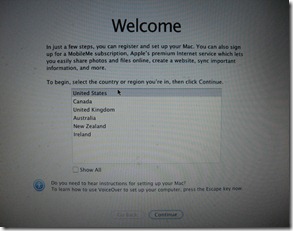
If your keyboard and track pad feel like they don’t work, there is no need to panic, it will work, just give it some time. If you get a buggy performance during this section, don’t despair, after this section it won’t be buggy anymore.
So to start, make sure the NBI boot loader is plugged in and boot. You will see a different screen – provided that you unplugged the iAtkos USB.
At this point, you can boot directly without switching back and forth for a while first.
First, you will be asked where you live.
Then, which keyboard you want to use.
Choose Do Not Transfer my Information Now and hit Continue.
Here comes the painful part, the network doesn’t work. Don’t worry, it will later and won’t require you to buy a new network card – like many Acer forums are suggesting.
To get around this, choose Different Network Setup and say that your computer doesn’t have internet. Plugging in an Ethernet cable won’t work either – I tried.
You can skip the Registration.
Now you make your account. By default, mac will auto-login. You can change that. I will show you how in a future post.
You will then be asked to take a picture of yourself or choose a picture from the gallery. The built in webcam works, it just took a minute to load.
If you don’t want a picture of yourself, you can choose the next option which is one from its gallery.
After this, it will ask for your time zone and time.
And then it will remind you to register and let you off the hook.
The screen will then turn blue and the menu bar and dock will open.
And now, you have Mac OS X Snow Leopard 10.6.3 working on your Acer Aspire One – or other model with different settings.
In the next tutorial, we will fix the network problem.
Up to now you may have noted what works and what doesn’t. Here is what I got.
What works:
- Webcam
- Audio
- VGA
- Track pad
- Keyboard
- USB devices
- SD Card Reader
- Battery
- Built in microphone (Must use microphone CD)
- Ethernet
What Doesn’t Work:
- Wi-Fi
- Sleep
That is a handy check list for now and we will target these 4 problem areas and prepare for the 10.6.8 update in the near future.
Quick Links




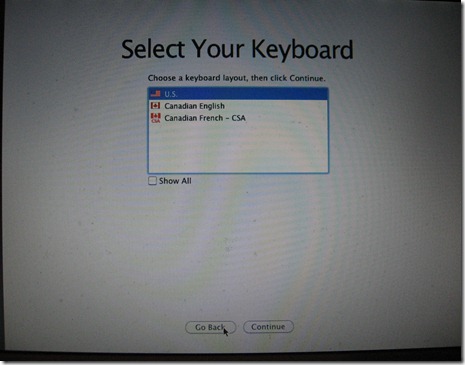






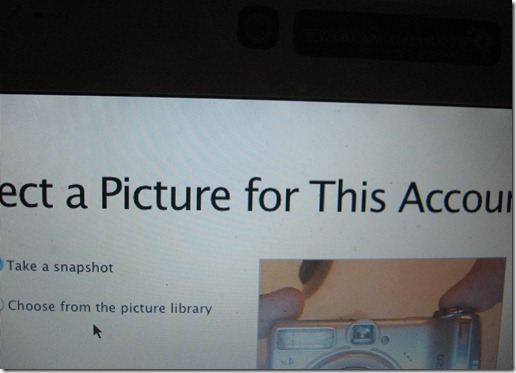

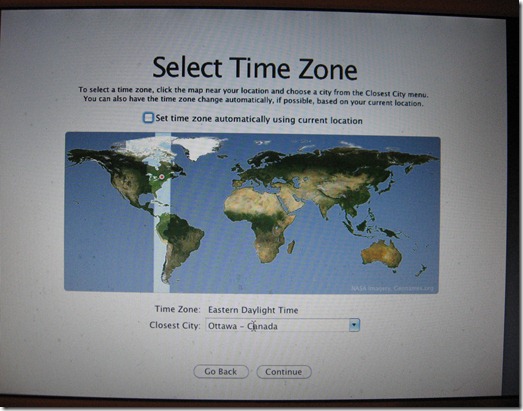
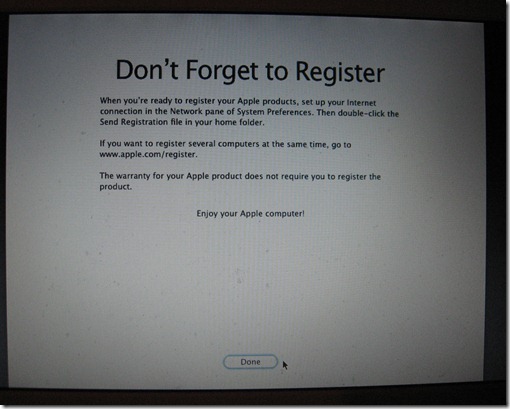

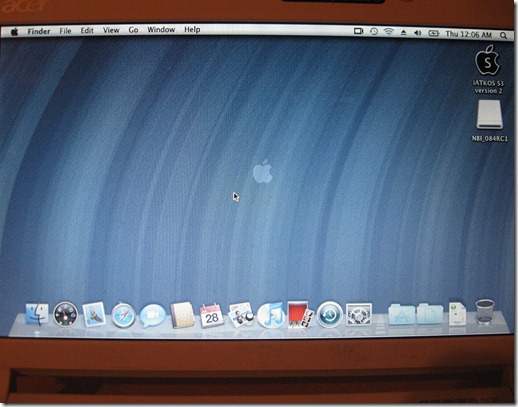
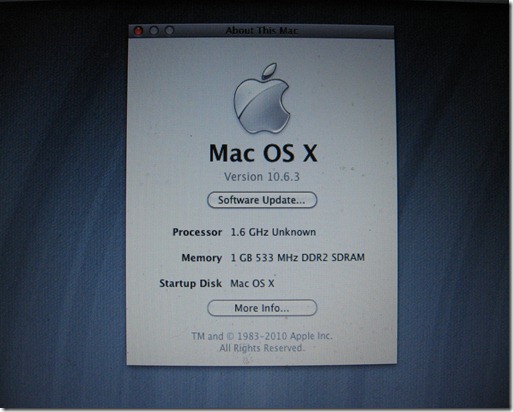


21 Blogger:
i'm on the acer d255e and i have done everything as above. problems encountered
1) Webcam doesnt work
2) trackpad doesnt do single click
3) after installing the netbook installer for the bootloader my computer just hangs at the apple logo and spinning wheel screen and never fully boots. how do i come out of this?
4) how do i back boot into my windows 7 since its supposed to be a dual boot?
its also says this while booting
hibernateimage is too old by 348secs. use forcewakekey=y to enable
@iammeDid the track-pad stop working after you installed the boot loader? If so, try reinstalling and don't install the boot loader. From that point, just boot from the NBI usb or create an NBI memory card the same way you did the NBI USB and then stick it in the SD Slot and leave it there and have the system boot off it by default. Some other people who had problems found that method to be successful for them.
To go back to Windows 7, you hit space in the boot loader and it will show you options and then just use the arrow keys to go to the Windows 7 partition and hit enter.
Thanks julian for your response. i reinstalled everything from the beginning and it works well now. no it was before the bootloader installation i think it (tackpad) was caused by me changing settings in both tackpad and voodoo trackpad in preferences. this time around i only changed that of trackpad and not voodoo. single clicks now work well. the acer also has bluetoooth so im trying the bootloader one more time perhaps it will fix the bluetooth. i hope i dont run into any problems. thanks for your time again
@iammeNo problem.
by the way the webcam still doesnt work. it didnt even work while setting up the account. what can i do?
@iammeThere may be a kext at kexts.com
after pressing spacebar it shows BOOTMGR missing, press Ctrl alt del to restart. what do i do?
@iammeRestart and boot into the NBI usb and then try the windows partition. If it gives the BOOTMGR missing again, that means that the Windows partition was active during the Mac install and consequently, the bootmgr broke. This can be fixed by plugging in your Windows USB stick and repairing the boot. This will break the dual boot with Mac, but then in Windows, once fixed, you mark the other partition as active in Disk Manager (just search for partition) and restart from the USB bootloader and choose Mac and then reinstall NBI in Mac OS X.
i made sure to put the mac os x partition as the active drive several times before installing. but i will try whhat you said i should do. pls the webcam still doesnt work and i noticed that mac os x slows down after some time. is this normal?
@iammeAs I said, go to kexts.com and find the kext for the Acer Crystal Cam or something, it shouldn't be too hard to find.
In the case of dual boot, you just repair the Windows install, then reboot, then repair the boot loader. (Although I advise that you wait with the boot loader until you have successfully updated to 10.6.7.)
Slow down over time is normal, but once you are up to 10.6.7, your speed issues should go away.
I can´t get Wifi or Ethernet on My D250 working. The installation of the kexts works fine but after the restart there is only a grey screen :(
@TestoTry fixing the disk permissions with your install media.
@Testo Use the disk utility and its on the first tab, you will see repair disk permissions. You can use the install media or a second Mac partition if you have it.
I just get an Error Message:
Repairing permissions for "Mac OS X"
No packages can be found for this disk.
Error:No installer packages can be found for this disk
Permissions repair complete
But my Acer won´t boot :(
@Testo It sounds like your installation broke or was faulty, perhaps a reinstall may fix the problem, you don't need to do a clean install but just install over your current installation and that may fix an error that could have occurred the first time.
I will try it... hope it works
done as shown but niether the pad nor the mouse does work, please i need help
@Anonymous Then it means that you need to hunt for different kexts, installation is the same method. You just gotta keep trying them until they work. A good place to start your search is : kexts.com. You have to register a free account to download.
hi there i am stuck with sd card not working (system crashed after inserting one) and internal micro not working (dont understand your comment must use micrphone CD) please help
franky
@Anonymous Franky,
SD card not working: could either be an install error or kext problem. If kext problem, find the appropriate kext for your model and I have a tutorial on installing kexts in the Hackintosh Series.
When you want to use the mic that's built into your laptop, you choose Microphone CD as your input source and that's where you will get the ability to record your voice or video chat with people using your hackintosh. If I remember right, you can toggle this setting in the audio settings in the main system settings place and/or the individual apps that prompt for sound input.
Hope that helps.
Post a Comment