 My netbook is great and all but I do most of my work on my computer. It runs Windows 7. One of the things that I would have missed from Windows on my netbook was the simplicity to transfer files without the need of a USB. It turns out that Mac made it easy to connect to Windows and Windows 7 played along very easily. Before you can do this, you need to change a setting in the System Preferences. Let’s get started.
My netbook is great and all but I do most of my work on my computer. It runs Windows 7. One of the things that I would have missed from Windows on my netbook was the simplicity to transfer files without the need of a USB. It turns out that Mac made it easy to connect to Windows and Windows 7 played along very easily. Before you can do this, you need to change a setting in the System Preferences. Let’s get started.
Preparing Your Mac
- Go to System Preferences and choose Sharing.
- Click Options and choose Share files using SMB and then put a checkmark on your user.
Preparing Windows
- Go to you’re the Computer Directory and choose Network on the left sidebar.
- You should see a foreign computer, this is your Mac. If not, we need to change a Windows setting.
- To change this setting, go to the Network and Sharing Center and choose Change advanced sharing settings.
- Turn on Network Discovery, and Password Protected Sharing. Then save the changes and go back to the Network.
Accessing your Mac From Your PC
Simply double click on the Mac’s icon in the network and enter the username and password of the account on the Mac that you put a checkmark to earlier. If you plan to use it often, make sure that the Remember my credentials box is checked.
Accessing your PC from our Mac
In the Finder Menu, Go to your Network.
You then choose your computer and enter the correct log in credentials. To access my Windows PC, I use the user account in the PC to access it – not the Mac user credentials.
You will then see your Windows folders.
Alternatively, you can select your computer under the Shared heading on the left side bar when you open the finder.
Note that unlike in Windows where the Mac is instantly recognized, you may need to wait a while before the Mac recognizes the PC.
Overall, both ways of sharing files has been relatively painless and friendly with each other, but for the record, Apple really likes to make fun of Windows.
For the record, this is the first time that I ever saw a blue screen of death on my computer – I never would have expected it to be on my Mac.



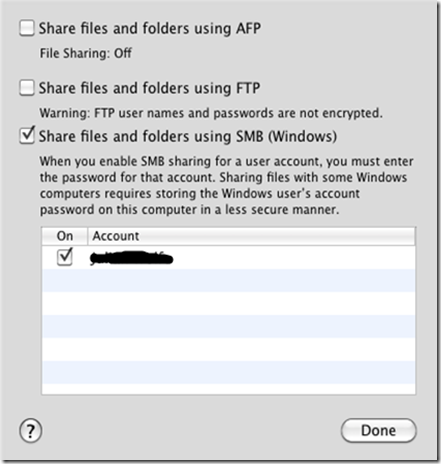

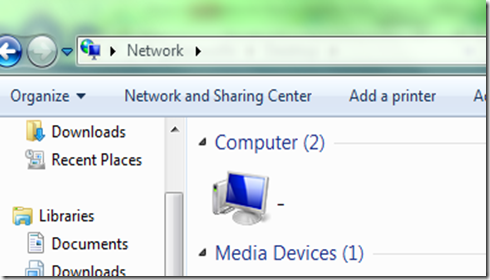

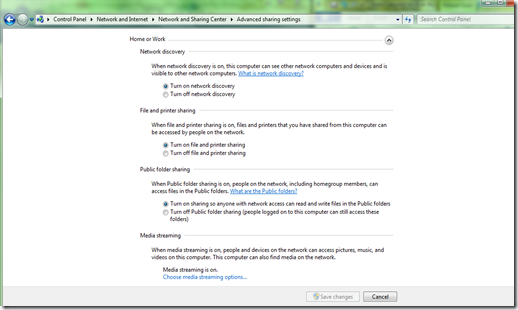
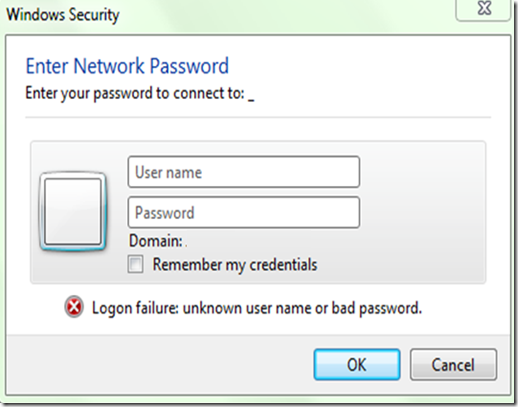






0 Blogger:
Post a Comment