
To use your browser, go to the settings menu on the top right corner of your Calendar and click Offline.
You will then need to get and install a plug in from Google.
You will be taken to the install page. Note that in order for this to work, you need the latest Internet Explorer, Firefox, or Chrome Browser.
You will then be prompted to download and install.
After the installation, you will be prompted to restart your browser.
When you restart the browser, enable the plug in.
Now you will go back to Google Calendar and go back to the Offline page where you will enable Offline Access.
Verify that you trust Google Calendar and hit Allow.
Choose where you want it to make shortcuts for you.
And in the top left corner, you will see its status.
When all is good and set to go, you will see an indicator in your options menu.
Clicking on it will allow you to handle with your Google Calendar sync settings.









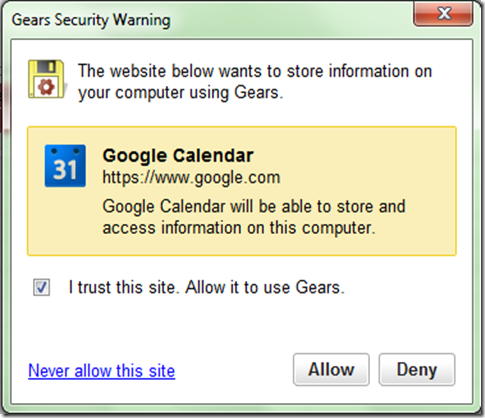
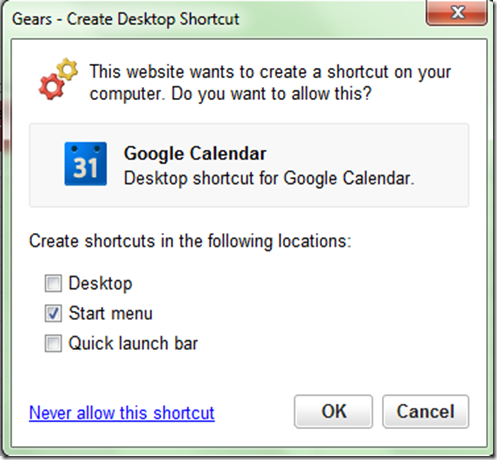
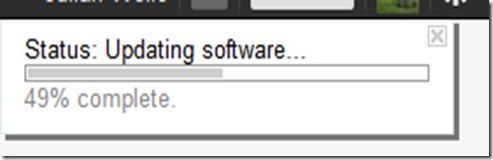
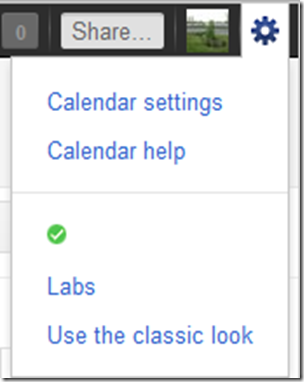
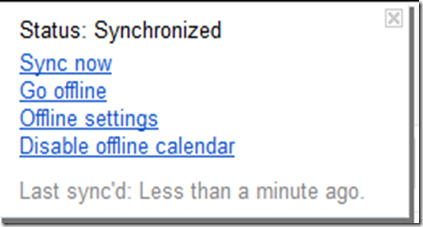


0 Blogger:
Post a Comment