 Windows Vista came with new games and enhanced productivity programs that were stripped out of Windows 7. Some were sent to the Windows Live department, others discontinued. Either way, if you want those old Vista programs back, it is possible.
Windows Vista came with new games and enhanced productivity programs that were stripped out of Windows 7. Some were sent to the Windows Live department, others discontinued. Either way, if you want those old Vista programs back, it is possible.
In this article, 5 discontinued Windows features will be brought back. Note that Windows Mail isn’t necessary as there is Windows Live Mail which is much better and requires less effort to install.
Productivity
Windows Calendar
While there is a calendar in Windows Live Mail, some may revert to the simplicity and narrowed down feature of Windows Calendar as it does what it says and nothing more. In some cases, a full blown suite is nice, but, if you want fast access to a schedule, it doesn’t get faster than Windows Calendar.
No installation is required, it is as portable as you are. All you have to do is download it and extract it.
Windows Movie Maker
Regardless of how simple it is to use Windows Live Movie Maker, along with its HD formats and the lack of need to import files, along with its nice integration with Windows 7, there are a lot of things it can’t do.
It can’t use Green or Blue Screen. Its transitions are as limited as what Microsoft offers as there are no plug ins for it – nor is there any way to write a worthy plug in that adds new functionality – like you could with the original Windows Movie Maker.
Microsoft offered version 2.6 for Windows 7 users who got frustrated, but in comparison to the Movie Maker in Vista,, it is lacking in HD compatibility and integration with Aero. None the less, if you want the Vista version of Movie Maker, here it is.
- Download Windows Movie Maker 6
- Install the Version that applies to your system
Games
Hold ‘Em
Your eyes aren’t deceiving you, that actually is Hold ‘Em on Windows 7. The game was introduced with Vista Ultimate as an Ultimate extra and now you can get it on Windows 7.
- Download Hold ‘Em
- Run the included Install.bat as administrator.
- Go to the game's directory at: C:\Program Files\Microsoft Games\HoldEm
- Right click on the program and troubleshoot compatibility
- Select the first 2 checkmarks.
- Choose Windows Vista (Service Pack 2)
- Test the program – it will work – click next.
- Select: Yes, save these settings for this program
- You will find Hold ‘Em with your Games.
Inkball
Inkball is as portable as you are, requiring no install instructions. It too was a Vista Ultimate Extra. You can download it here.
Tinker
Another Vista Ultimate Extra Game, Tinker was removed, although is free to download from Games for Windows Live. For those who don’t have an account or don’t want to go through the hassle, I have uploaded the installer files.
The game will be found in your games folder.
When the game prompts you to sign in to your Games for Windows Live account, you can press the x button on its top bar – not the x button to the game though.

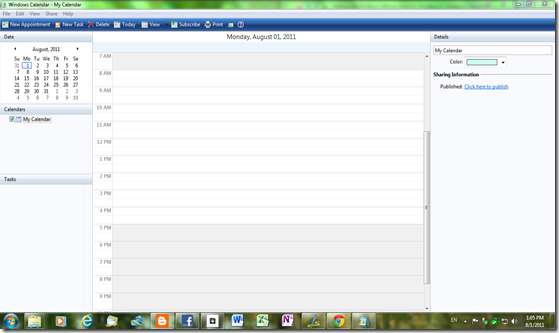


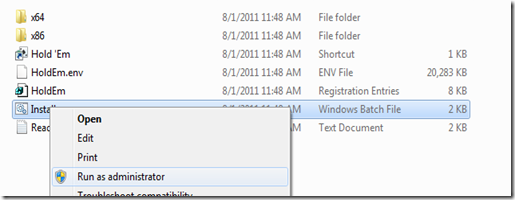




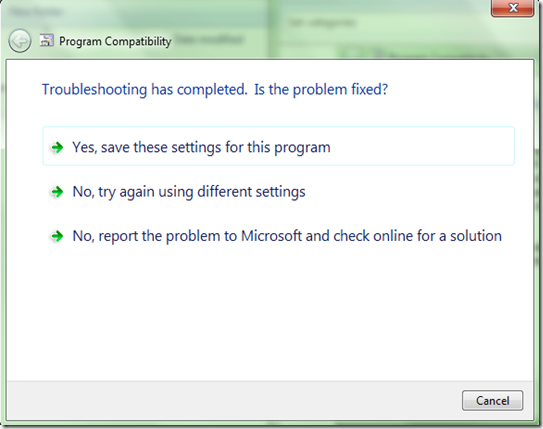
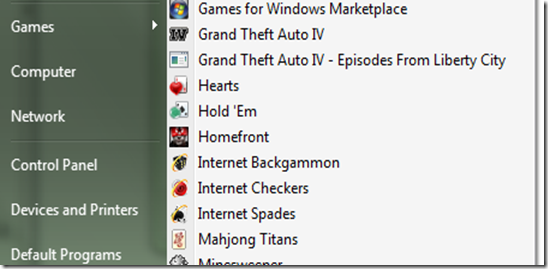
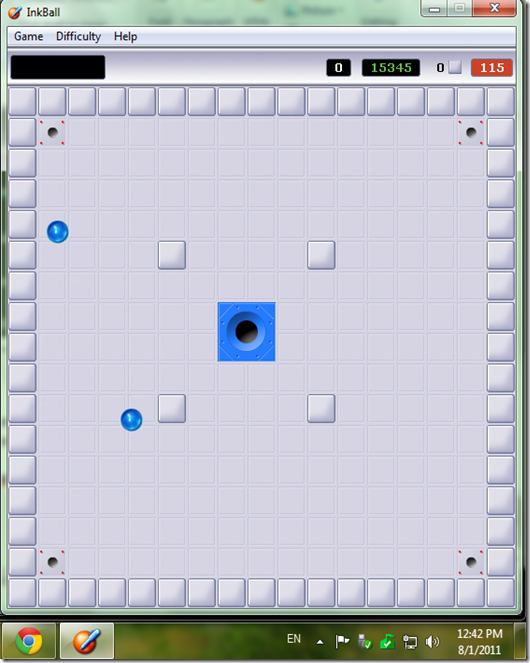
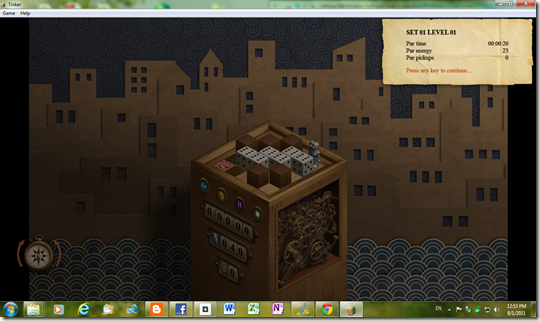



0 Blogger:
Post a Comment