 Apple has recently released its new iteration of Mac OS X to the general public. In this tutorial, I will show you how to get Mountain Lion on your PC using the installer app that can be bought from the Mac App Store in both Snow Leopard and Lion. This procedure can be done from either Snow Leopard 10.6.8 or Lion 10.7.0 and up.
Apple has recently released its new iteration of Mac OS X to the general public. In this tutorial, I will show you how to get Mountain Lion on your PC using the installer app that can be bought from the Mac App Store in both Snow Leopard and Lion. This procedure can be done from either Snow Leopard 10.6.8 or Lion 10.7.0 and up.
The first thing you need to do is prepare a USB flash drive – preferably one bigger than 4GB – an 8GB USB drive will be perfect.
To do this, open Disk Utility, select your USB, go to the Partition tab and select 1 Partition and name the USB whatever you want. Before clicking Apply, ensure that the drive is configured to the Master Boot Record by clicking on the Options button below the Partition scheme.
Once the USB is out of the way, download and run the Unibeast app which will take you through the steps to making your installer USB key.
Download Unibeast for Mac OS X Mountain Lion
Essentially, all you have to do is choose the USB drive that you just prepared and give it permission to install. Unibeast will take the Install contents from the Mac OS X Mountain lion Install app and also add a boot loader.
When Unibeast is done installing – after about 10 to 15 minutes – you can open the USB drive on your desktop or in Finder and find that it will only have an OS X Mountain Lion app. You can accompany it with whatever kexts or after install tools like Multibeast, you’ll need.
Once this is done, you can move forward to the next step of this tutorial.
For future updates and much more content, join us on Twitter, Google + or Facebook

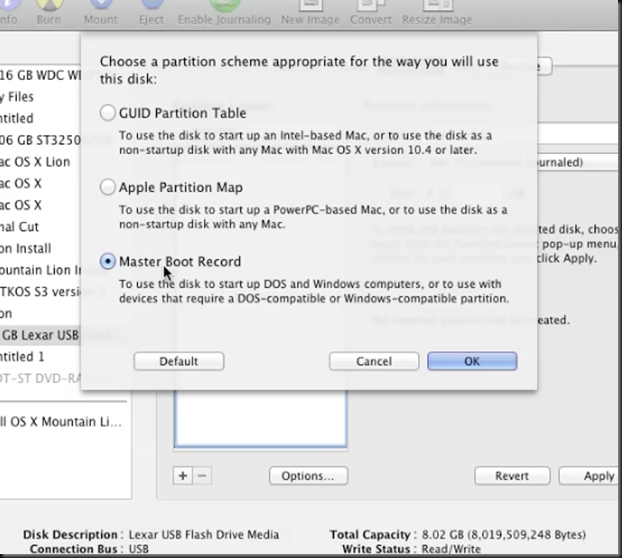
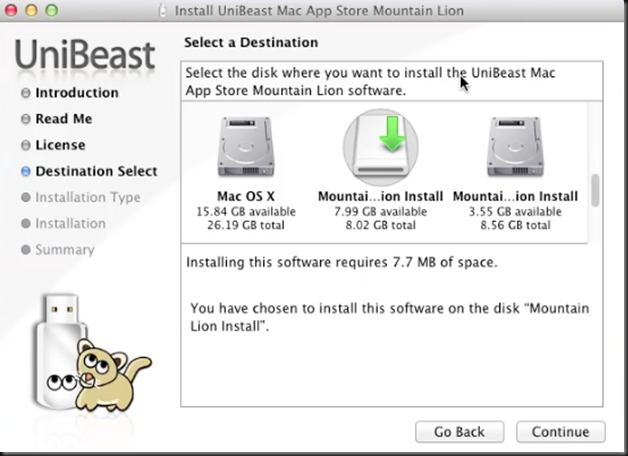
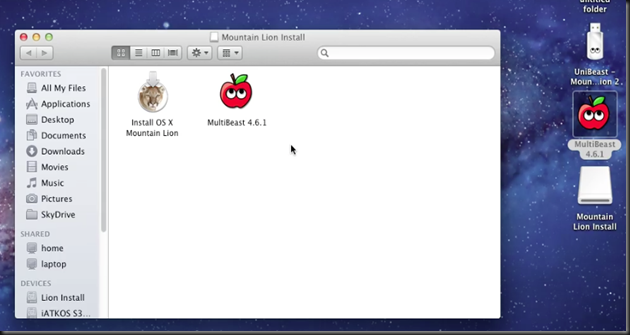


0 Blogger:
Post a Comment