
Setting up the Firewall
All Windows systems come with the firewall automatically turned on. For some strange reason, Mac came with it turned off. Let’s change that.
- Go to your System Preferences.and select security.
- Go to the Firewall tab, click the lock in the bottom left corner, insert your password and then turn on the fire wall.
Prompting for a Password at Logon
Want to prevent unwanted users from being able to get into your account? All you need to do is turn off auto login. Here is how you do it.
- Go back to the System Preferences Main page and click Accounts.
- Again, you will need to unlock the setting to make changes. Then you go to automatic log in and choose off. The next time you boot up, you will need to enter the password that you made in set up.
Installing an Antivirus
Regardless of your operating system, you should always install an antivirus. After its incredible handling with Mac Guard, I have decided to entrust Sophos with the security of my Mac. Here is how you install it.
- Download Sophos Home Edition for Mac
- Open the installer
- Double click on the package
- Continue like a normal installation
- At the end, you will see a shield in the menu bar – which is where you access Sophos and the installer will give you some general information.
- Like with all successful installations, you will see this screen.
- Eject the Sophos DMG image. You will also notice that you can scan files by right clicking on them.
These three things will make your system safer and more secure from cyber attacks. however, the best antivirus isn’t ‘idiot-proof’ so browse the web with care and avoid site that you suspect may be crawling with viruses. Otherwise, you are only asking for trouble.

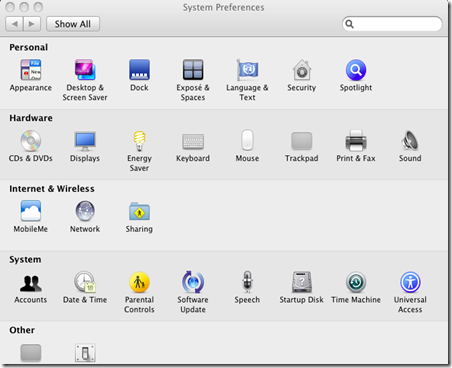

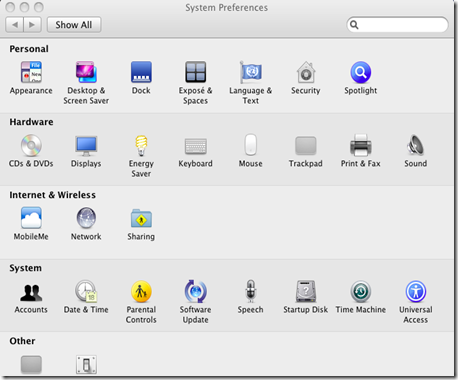
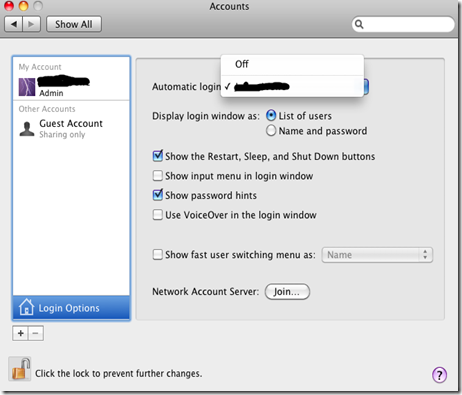






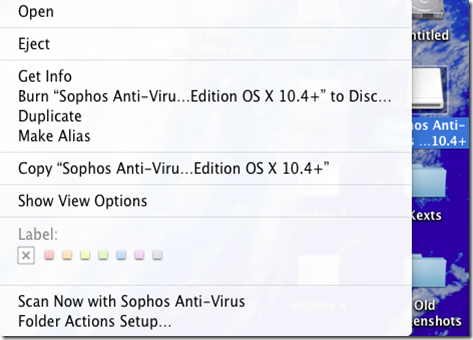


0 Blogger:
Post a Comment