Apple has released its new iteration of Mac OS X to the general public. In this tutorial, I will show you how to get Mountain Lion on your computer using the Install Media we made in the previous part of the tutorial.
To start, boot into your device selection menu using the key specified by your motherboard. On the ASUS P5KPL-CM, this key is F8. From this menu, choose the USB flash drive that contains the Mountain Lion install contents.
It will boot into a black screen before showing the Apple logo and end up in a language selection window that looks the same as the one in the Lion installer.
Go to the Utilities Menu and choose Disk Utility and prepare the partition on which you intend to install Mountain Lion. If you are using an entire hard drive, make sure it is partitioned as Mac OS Extended (Journaled) and make sure that the partition takes the GUID system – unlike the USB that required MBR.
Once this is done, close Disk Utility and Continue with the installation. It will take about 20 minutes to install.
Once you get the prompt to restart, restart back into the USB which will give you a Mountain Lion compatible boot loader. Once your in, browse and select the partition on which Mountain Lion finished installing.
On my system, the ASUS P5KPL-CM with NVIDEA GEFORCE 8400 graphics, the first boot led straight to a kernel panic. To fix this, you have to disable the graphics on your system – if you have similar specs or an NVIDEA card and face a kernel panic, disable it.
To do so, select the partition and start typing: nv_disable=1
Then hit enter and it will take you to a series of prompts where you set up your account.
Off the bat, graphics and internet don’t work on my fresh install, the results may be different on other systems.
Once this is done, you will load into Mountain Lion which will noticeably be in rough shape. From this point on, all that’s left to do is fix the kexts and maybe get a better boot loader.
Back Next
For future updates and much more content, join us on Twitter, Google + or Facebook
Mountain Lion on Your PC: Installation
Julian
Sunday, August 5, 2012
![]() About Author
About Author
Julian enjoys fiddling with software and has recently been able to get Windows 8, Mac OS X and Ubuntu to play nice on one machine.
Contact him on Twitter @JulianCWolfe


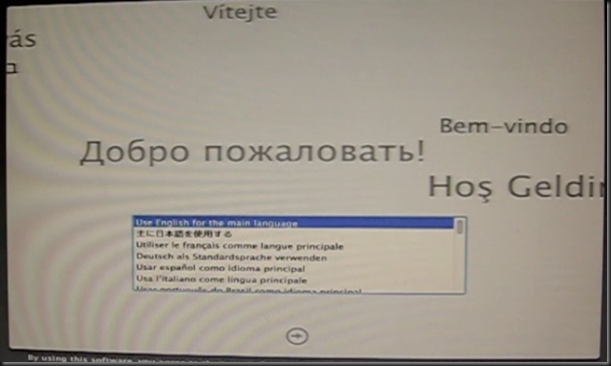


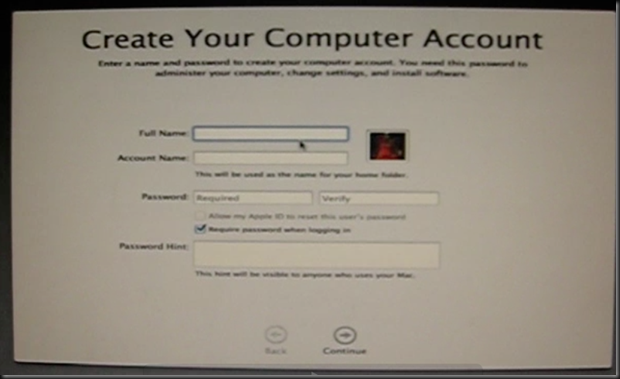


0 Blogger:
Post a Comment