Creating and Deleting partitions in Windows became simpler when partitioning tools became part of the operating system with Windows Vista. This tutorial will show you how to create and remove partitions in Windows Vista and later. If you are using Windows XP, your best bet is Easus Partition Manager (download link included in article) which is free and fairly simple.
Accessing the Partition Manager
Go to the start menu and type partition. It will give you a “create and format hard disk partitions” option, if you’re using Windows 8 Developer Preview, go under the Settings option in the search pane.
Windows XP users:
Download EASUS Partition Master Home
Creating a Partition
- Right-click on unallocated space and select New Simple Volume.
- Define the amount of space you want to give the new partition.
- Give it a letter to find it in the “Computer” section of Windows Explorer.
- Format the new partition in the file system that you ant. NTFS is default and in some cases, the only option.
Deleting a Partition
Right-click on your unwanted partition and select Delete Volume – this will create unallocated space to be used to create a new partition or resize others.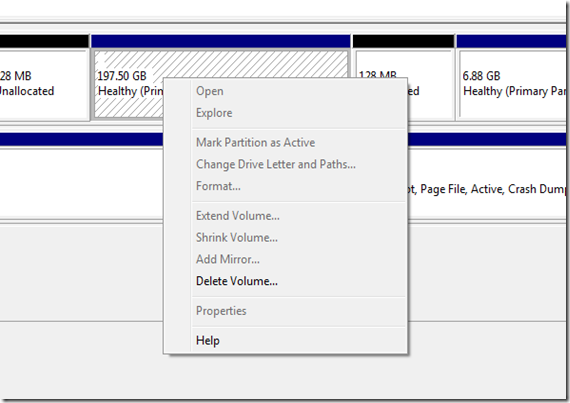
To resize partitions, click here.

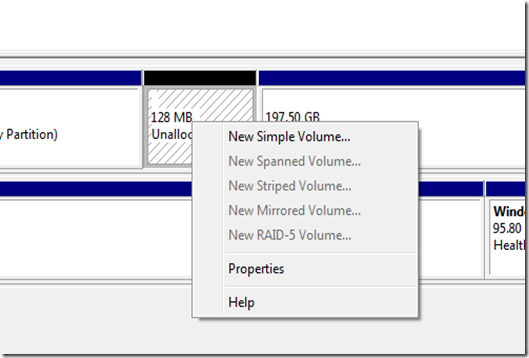





0 Blogger:
Post a Comment