
Making Mac OS X Your Only Operating System
If you plan to build a custom PC with Hackintosh in mind, or want to permanently get rid of Windows it is possible. Just like Windows and Ubuntu and all Linux distributions, Mac OS X is an operating system. Whether it be on Apple or non-Apple hardware, given the right kexts and settings, and run on the reasonable hardware, it will run as smoothly as if it were on a Mac.To prepare for this system, all you have to do is have the disks ready and do everything from the Mac OS X installer which will be shown in Installing Mac OS X on your PC Part 1: Drivers (Tutorial will be ready soon).
Dual booting Mac OS X With Windows
If you want the “best of both worlds” – being Windows and Mac OS X, you will need to have Windows installed first.Linux Users:Then, from within Windows or Linux, you will need to use a disk partitioning tool to create the Mac partition.
You can also dual boot Mac OS X and your favorite Linux Distribution. In this case, you must install your favorite Linux Distribution First.
If you want a Tri-boot system (Windows, Linux and Mac), stay tuned for our post on it.
In Windows Vista and newer, you will not need to download a partition manager as one is built-in to the operating system. However, if you are running Windows XP, you will need to download an install a partitioning tool. A good and free one is EASUS Partition Manager.
Windows XP users:To access the Disk Manager in Vista and newer, type “partition” in the Start menu search box and you will see “Create and Format Hard disk Partitions.”
Download EASUS Partition Master Home
Once in Disk management, right click on the hard drive that you wish to install Mac OS X on and choose “Shrink Volume.”

You will then be prompted for the size of the new partition. Enter in the size that you want to shrink in MB. Note that by default, it will display the maximum amount that can be split through shrinking.
Once you hit Shrink, it will create the new partition, but you aren’t finished yet. When it finishes, you will see a block of unallocated space. Right click on it and choose “New Simple Volume” and format it as NTFS. Make sure that the partition is a primary partition (It will be a different color from your other partition if it isn’t primary).
In order to keep the Windows partition in tact, we will need to do something else. You will need to right click on your new Mac partition and choose “Mark Partition as Active.” Doing this will tell the next installer – regardless the operating system – to write its necessary boot files and boot loader to the new partition instead of the Windows one. By doing this, you save yourself the hassle of trying to fix a broken Windows installation after installing Mac and you avoid yourself the hassle of consequently having to repair the Mac’s boot loader as well.
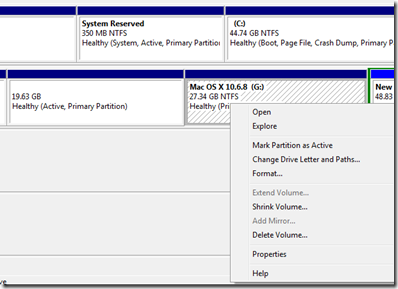
Side Note:
This also applies if you are installing a Linux distribution or a different version of Windows on another partition. Once you have installed the new operating system, you may decide that you don’t want it to be the first thing that boots – as that is what the active partition will do. To Make your original Windows partition first priority, right click on the partition and choose Mark as Active. The next time you open your computer, your BIOS will recognize the partition you marked as active as the hard drive to boot off of.
Now that you are all set up for single or dual boot, you can proceed to the next part of this tutorial.
Mac OS X on your Computer Series
| Previous | Next |



5 Blogger:
SO U SAYING THIS:
right click on your new Mac partition and choose “Mark Partition as Active.” Doing this will tell the next installer – regardless the operating system – to write its necessary boot files and boot loader to the new partition instead of the Windows one. By doing this, you save yourself the hassle of trying to fix a broken Windows installation after installing Mac and you avoid yourself the hassle of consequently having to repair the Mac’s boot loader as well.
BUT I DID THAT AND WHEN I GOT TO DISK UTILITY ON IATKOS INSTALLATION THE PARTITION DIDNT SHOW UP!!! SO I RESTARTED TO GO BACK TO WINDOWS AND THEN I BOOTED UP AND IT SAID BOOT MBR IS MISSING SO I HAD TO USE MY SYSTEM REPAIR DISC AND REPAIR WINDOWS AND THEN I MARKED WINDOWS BACK AS ACTIVE AND DELETED THE OTHER PARTITION,
WHAT SHOULD I DO NOW!?!?!?!? LIKE U SAID TO DO THAT AND IT DIDNT WORK OUT TO WELL!! some people dont format as NTFS they do FAT32! so please reply soon!!! thankss
@hassanSorry for the late response, somehow Blogger put your comment into the spam area which I never check, sorry about that
You could have used the NBI boot loader to boot back into Windows, you didn't need to go through the restore process but then again, the error that you describe is not something that I've seen before.
I used NTFS and it worked, you can use Fat32, there is no difference there.
It is strange that the partition didn't show up, did you retry it, that is the first I have ever heard of that but hey, strange things do happen from time to time!
Again, sorry for my late response, there are a few other comments that somehow got there... I unspammed them and now I got to find and respond to them, best of luck, try redoing the partitioning - try using a different partition program at worst case, perhaps there was an error in the process.
But yes, if the blank partition is active, it prevents OS X from overwriting WIndows boot files which are in your dedicated partition for Windows.
@julian: the above is similar to what I have been experiencing. It's the same AOD-250. I have been messing with this for the past 8 days, trying to get a dual boot windows/OS X to work. I have tried the following methods:
Fresh install of windows, creating 3 partitions before install. Installed windows, then Easus Home. Using Easus, I formatted the target OS X partitions as NTFS, marked the main OS X-target as active, and then restarted into the NBI USB. Upon restart, I used disk manager to erase and format the 2 OS X partitions for the upcoming install. I then restarted into NBI to see if I could still get into Windows, but the boot manager was missing. My windows disc is an installer. It will not allow an option to repair, only do a fresh install. Once I reinstalled Windows, I was unable to boot into my primary OS X partition, only the small one I use for updates. I was using an iAtkos DVD for this install via external drive.
The second attempt was to reformat the partitions into GUID using disk utility, and starting all over. Windows was not able to install using GUID. I deleted all of the partitions, restarted, and installed windows first.
Now, I have Windows installed, but like the first attempt, after prepping my drive for iAtkos, I am unable to boot into Windows. I did not mark the OS X targets as active this time, and still am unable to boot into windows. I have remade all USB media for the iAtkos install, and am going to proceed with the normal OS X install flip-flop method, and then attempt to fix windows.
I still have not found a viable method to install and boot into both OS X and windows without breaking the other.
Your advice?
@Rex413 For now, if that doesn't work, you install Mac (done) and Windows breaks (likely because it wasn't flagged properly or it flagged the entire hard drive as its active boot loader installation location when it initially installed.)
So, then you insert the Windows disk and under all the install stuff, at the bottom left corner, there is a repair option. Select that, repair the start-up, it will wipe out your Mac boot loader (but not the Mac installation).
Then go into Windows and using the Diskpart tool (CMD), mark your Mac partition as active - I have a tutorial somewhere on that.
Then you use your boot disk/USB containing your boot loader, boot into Mac and reinstall the boot loader and then everything should work.
Another viable method may be to do all partitioning in Windows and install Mac first, then Windows, then mark the active partition, and then install the boot loader to your mac partition.
Hopefully this helps.
@julian
I successfully installed Mac on 2 of 3 partitions, formatted the windows drive into Fat from disk utility, installed windows, and fixed my boot loading issues with EasyBCD 2.0.
I can now boot into windows, and my main partition. I had my 2nd(small) partition up to 10.6.8, and was playing with the graphics. I installed the 10.6.7 graphics package, got the translucent bar and resolution, but not full acceleration. After updating to the 10.6.8 integrated buffer and installing the 10.6.7 natit, I was unable to boot past the apple screen with disk activity (circle under the apple). The circle froze in under 30 seconds and nothing else would happen, even after waiting a couple hours at that screen. I am in the process of cloning my functional partition for further experimentation onto the smaller partition in order to figure out the 10.6.8 graphics. Once I get something right on that, I will update on Part 18, updating to 10.6.8.
I'm looking at another 16 hours according to disk utility before my disk clone finishes.
I will apply your steps above to get the drives right. As of right now, I am forced to use my NBI SD card to access my mac partitions. Once I get this sorted, I will update on this page.
Thanks!
Post a Comment