
Google + will mesh with two services from the get go: Yahoo and Hotmail. If you already have one of these accounts, use it – if you haven’t already to sync your email and Facebook contacts, then importing them to Google + will be a synch. So let’s start with Hotmail.
Hotmail
- Once you have signed into your Hotmail account – or created one and have signed in, hover on the Mail menu on top and you will see a menu. From that menu, select Contacts.
- If you have already connected Facebook, you might have done it in Windows Live Messenger when it updated if you use it, you will see it just under Messenger on the left side of the Contacts page.
- If you didn’t see Facebook in the list, it means you need to add it. To do so, click Manage Services. You will immediately see a page where your services – if you have already connected services – will be on display for your management. As you can see, I already have the connection between Facebook and Google set up.
- To add Facebook, go to Connect Services on the left and you will see this page – the page you should see if you didn’t connect anything at all.
- Click on Facebook, add your credentials and authorize access.
- Now that Facebook and Windows Live are synchronized, it is time to add the last part of the network. Sign into your Google Plus Account and go to your Circles.
- In the Circles page, go to the Find and invite tab and you will see that Google has suggested a bunch of people to you – you likely won’t know any of them. To your Facebook contacts, click on the Hotmail icon where you will be asked to sign in.
- Enter your Hotmail credentials and connect, you will then see all of your Hotmail and Facebook contacts where the suggested contacts are now, just you have to scroll down first.
Yahoo
- Sign into your Yahoo account at the Yahoo home page. Go to the Mail option on the left hand tab.
- Once in Yahoo mail,it will open a Welcome page that allows you to import your contacts from there, but if you aren’t a new user and don’t see this, go to the Contacts tab above.
- If you had to go through the Contacts tab, you go to Actions and Import Contacts.
- On the import Contacts page, you choose Facebook.
- Click Okay to Facebook’s prompt if you are signed into Facebook.
- It will then import your contacts.
- If all goes well, you will see a Congratulatory message.
- Now that Facebook and Yahoo are synchronized, it is time to add the last part of the network. Sign into your Google Plus Account and go to your Circles.
- In the Circles page, go to the Find and invite tab and you will see that Google has suggested a bunch of people to you – you likely won’t know any of them. To your Facebook contacts, click on the Hotmail icon where you will be asked to sign in.
- Enter your Yahoo credentials and agree to the conditions and you will then see all of your Yahoo and Facebook contacts where the suggested contacts are now, just you have to scroll down first.
Whether you use Yahoo or Hotmail doesn’t matter, although if you already have an account set up, it makes things much easier. If you already synchronized Facebook and Yahoo or Hotmail, the only job is connecting to it in Google + which is a one or two step process. Overall, Importing your contacts into Google + is rather easy.




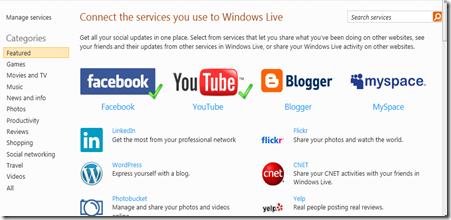

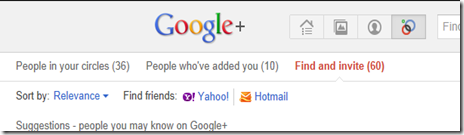
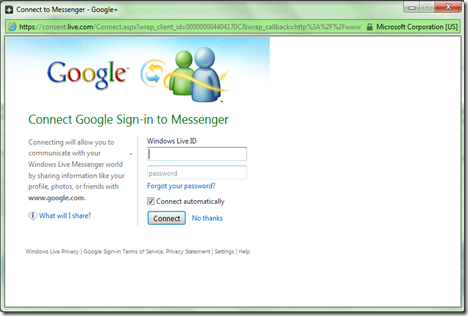


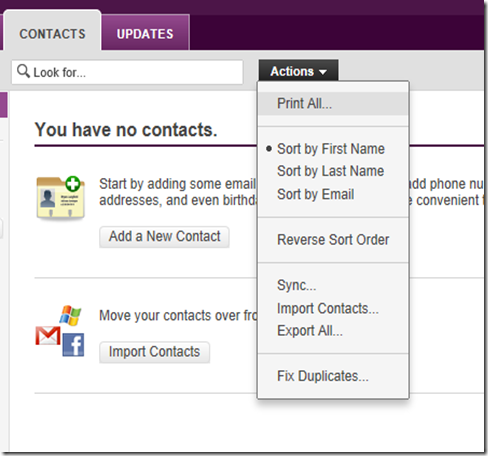
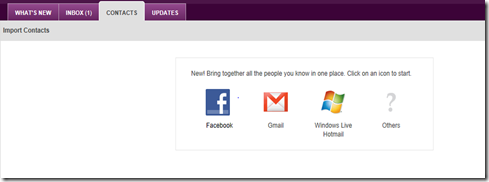






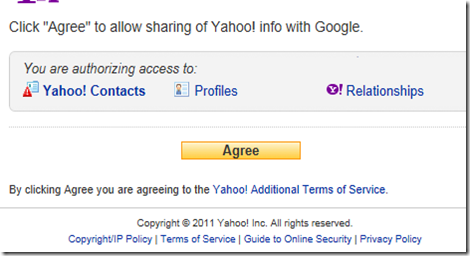


0 Blogger:
Post a Comment