GParted Partition Editor is a very easy partitioning program to use in Ubuntu and will successfully accomplish most tasks. In this post, I will show you how to get it and use it for certain tasks.
Getting GParted Partition Editor
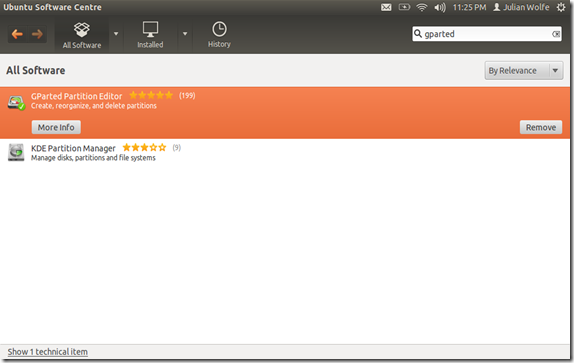
Using GParted Partition Editor
Creating a New Partition
Select empty or unallocated space. Go to the Partition Menu and select New.
Deleting a Partition
Select the partition that you don’t want anymore. Go to the Partition Menu and select Delete.
Resize a Partition
Select the Partition that you want to Shrink or Make Larger. Go to the Partition Menu and select Resize/Move. Specify the amount of space that you want to add/subtract and then click Resize/Move.
Format a Partition
Select the Partition that you wish to Format. Go to the Partition Menu and select Format To and then select your preferred file system.
Mark as Active or Change Flags
Select the Partition whose flags you’d like to modify. Go to the Partition Menu and select Manage Flags. Check off the boot flag.


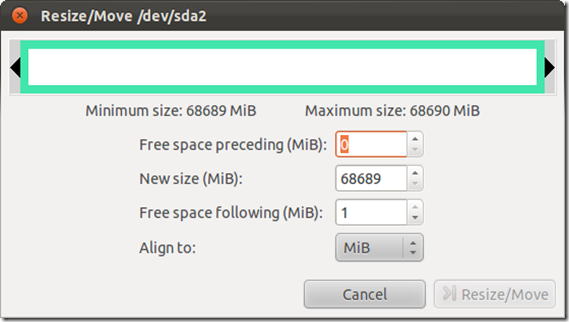


0 Blogger:
Post a Comment