Altervista's YouTube downloader is a free, small and simple utility that anyone on a PC can use to take videos from YouTube and store them on their hard drives or take with them on their portable media devices (iPod, mp3 player… etc.). This tutorial will show you just how easy it is and how it is also useful for file conversion while remaining simple, sturdy and fast.
First, you need to get this program from their website. The site and software is safe, it in fact sends you to CNET to get the file.
For more information:
http://youtubedownload.altervista.org/
To get the direct Download:
http://download.cnet.com/YouTube-Downloader/3000-2071_4-10647340.html
For all of those, like me, who fear viruses and keep on the task of keeping a clean computer, save the file to your downloads folder and scan it with your antivirus software.
Now you follow their simple and quick installation to get the installed program.
To access it in Windows Vista and Windows 7,
1. Click start
2. Type youtube downloader and select the file named YouTube Downloader. I typed yo and got it instantly but if you don’t get it after 2 letters, you should get the program before typing the whole thing.
For those running Windows XP or lower (If the system permits),
1. Click start
2. Click All Programs
3. Click YouTube Downloader Folder
4. Click YouTube Downloader
So the program is now open. Let’s take a look at its first appearance.

While it is a very simple interface, it does a very good job. The file will download into either a .mp4 or .flv depending on whether it has been updated by YouTube or not.
To Download a video.
1. Go to the video you wish to download.
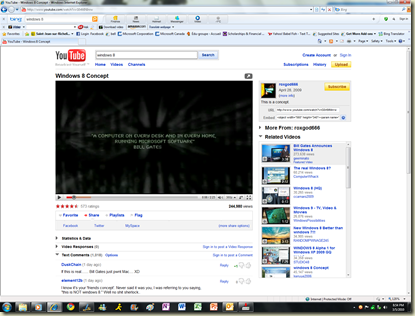
2. Copy the site from in the address bar.
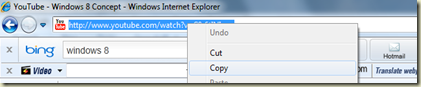
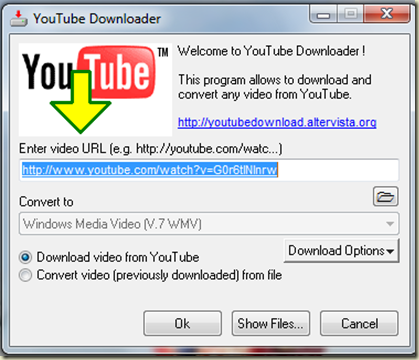
4. To download, click Ok.
5. Choose where you want to save the video and click save.

It will save and then you can go and access it. In most cases, it will save as an mp4 which is compatible in the latest versions of Windows Media Player but if for some reason yours doesn't work for you or you want another format, this is how.
For all intents and purposes, I decided to put this video on my desktop. but, you can save it in your videos folder, or wherever you want to keep it.
1. Click in the button to the left of the text: Convert video…

2. At this point, there are 2 ways to go around this, there's the drag and drop method, and there’s the search method.
The drag and drop method is easy, pick up the file and drop it in the select video file space. The search method is just as easy, but takes a bit more time (depending on where you put the video).

You click on the button circled in the diagram above to get the search window,
If you search for it, it will give you a window where you’ll search for the file manually and click ok when you found it.
3. Now, you need to choose a new file output, basically, do you want an mp3, an avi, or something that just works?

Well, if you want the video, take the Windows Media Video, if you want the music file, take the mp3 if you don’t have specific need for a specific file format.
Once you have the file and the format - it doesn’t need to be done in the order that i am showing – you can hit ok and watch it convert.
4. You will be asked for the quality, I recommend putting all settings on high so that you get the best video/audio output.
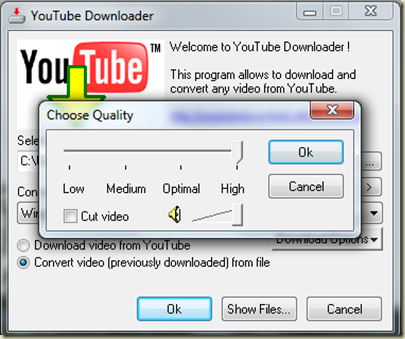
Then Click Ok.
You will then see this window, it is in the process of converting.

And when it will be done…

The conversion of this 2 minute youtube video from .mp4 to .wmv took a matter of 20 seconds.
To close the program, either click the x at the top right hand corner, or click cancel.
YouTube Downloader is a safe, quick and easy way to keep the videos you want to keep to take with you on a mobile device, or even on a DVD to show a friend.
If ever you wish to uninstall this program for any reason, you go to Uninstall programs in the Control Panel in the start menu and then choose the YouTube Downloader application, and follow the uninstall sequence.
If you do keep it, which i recommend you do, be sure to let it update since YouTube is constantly changing file formats and as they change, the program won’t be able to read and download them. Please note that this program only saves videos from YouTube, however, if you don’t need to download files but you need a file converter, this is your best bet.
The All in One YouTube Utility
Julian
Friday, March 5, 2010
![]() About Author
About Author
Julian enjoys fiddling with software and has recently been able to get Windows 8, Mac OS X and Ubuntu to play nice on one machine.
Contact him on Twitter @JulianCWolfe



1 Blogger:
will be using it for all my music video needs :)
Post a Comment