![68796_450988648591_6723083591_5186612_3623750_n[1] 68796_450988648591_6723083591_5186612_3623750_n[1]](https://blogger.googleusercontent.com/img/b/R29vZ2xl/AVvXsEjsKcrYFF1ftSrc4pWb7murDDQhbZ2HSKmN2qXxk_Cm2OqYNceUcCmxrj1vSNulK3pLUbXtLr4zH8mUlx4pRrYAb_xMX2AHn6ThsPzKd3eMO2z5-r1B-twp6RPcfwcyLhvfthILaU7wI81x/?imgmax=800)
To add your input, simply click on the Like Button below and post links, pictures, statuses and keep up to date on future posts concerning Linux distros and Ubuntu
Sam Hewitt posted this look on Ubuntu’s Facebook page. It essentially looks similar to a Mac. It has the dock, the simplified top bar, the icons. It is similar to the look of a Mac.
The Dock
To set it up, install Avant Window Navigator (AWN) from the Software Center. This will give the dock.
The Icons
The icons can be added by downloading the Faenza icon theme pack. The latest one is version 0.9.2 and is packed in the standard tar.gz compressed file format. Click here to Start the Download.
Once the file has been downloaded, extract it and run the ./Install script to choose the distribution logo and Gnome menu icon. If you run it as root, the icon sets will be copied to /usr/share/icons. To reverse the new icons and restore things back to the way they were, run ./Uninstall.
Next, launch the PPA repository, open a terminal, type the following in the terminal and hit enter.
sudo add-apt-repository ppa:tiheum/equinox
Then, type the following line in the terminal and hit enter
sudo apt-get update && sudo apt-get install faenza-icon-theme
The New Desktop Background
You can get the desktop picture by right-clicking and saving the picture here, or by clicking on the picture.
The New File Browser
Next comes the new file browser. To get the Mac style file browser, install Nautilus Elementary. To do so, it is just a simple trip to the terminal away. In the terminal, type the block of code below and hit enter.
sudo add-apt-repository ppa:am-monkeyd/nautilus-elementary-ppa
sudo apt-get update
sudo apt-get dist-upgrade
nautilus –q
This is how the new file browser will look like.
By Hitting F7, the embedded terminal will be activated.
To activate the Integrated Clutter View, hit F4.
If the menu bar still appears, go to the tool bar, right click on a blank spot and have the following checked and unchecked.
Checked
Main Toolbar
Side Pane
Status Bar
Unchecked
Menu bar
If you have a cool desktop that you want to share, submit yours to our Facebook Page and it may be featured on the site.
Resources:
http://www.facebook.com/photo.php?fbid=450988648591&set=pu.6723083591&type=1&theater
http://gnome-look.org/content/show.php/Faenza?content=128143
http://www.omgubuntu.co.uk/wp-content/uploads/2010/09/download.png
http://www.webupd8.org/2010/10/video-nautilus-elementary-with.html

![68796_450988648591_6723083591_5186612_3623750_n[1] 68796_450988648591_6723083591_5186612_3623750_n[1]](https://blogger.googleusercontent.com/img/b/R29vZ2xl/AVvXsEhqaOgm6foGMNQc_lF3pSJwxQeeJIijXy4lE1a8L8GpFwBu2wfv3igLp-ee_dGqyG0jpR9d49Qa_qLBj6-qrA_hEkcenS7JtMwqknrJAoR6r0EWqiRxZ5-EvDzzKJgmlTppqecWQZYmtzt1/?imgmax=800)
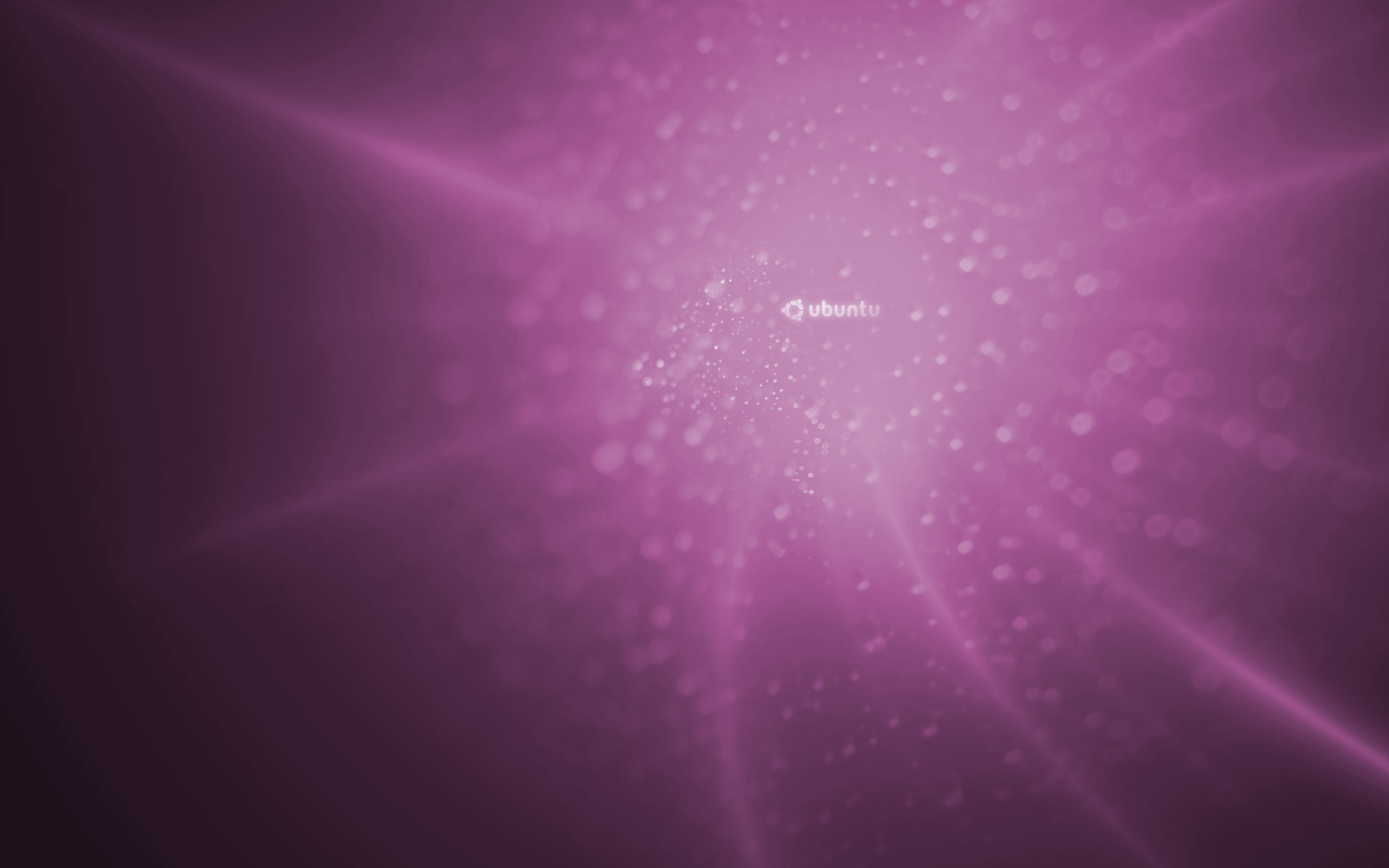





0 Blogger:
Post a Comment