![]() Here is the perfect situation where one would be unable to carry one without a portable DVD recorder. You have a program that you want to install on a netbook. You have it on a CD, but your netbook doesn’t have a CD drive. You can do one of three things: panic, infuriate, or give up. Or, you can follow the instructions and download the two programs below and solve the problem without the aches and pain.
Here is the perfect situation where one would be unable to carry one without a portable DVD recorder. You have a program that you want to install on a netbook. You have it on a CD, but your netbook doesn’t have a CD drive. You can do one of three things: panic, infuriate, or give up. Or, you can follow the instructions and download the two programs below and solve the problem without the aches and pain.
First of all, you need a computer that has a CD or DVD or Blue-ray drive. Then, you need to download and install ISO Recorder, a free program by Alex Feinman that will allow you to make an iso image of the disk that you put in your drive.
Download Links for ISO Recorder
Windows XP Prior to Service Pack 2
Now that you have ISO Recorder on a computer with an optical drive, you can create an iso image from the disk that you want to use in your netbook by right-clicking it in your My Computer or Computer directory and choosing Create Image from CD/DVD.
You will then see a window that will prompt you to choose where the iso file will be saved – the desktop is convenient if you intend to move it to a USB key.
It will then start copying and give you an ISO image as a final result.
Once the iso has been created, you can bring it, and another small installer to your netbook using a USB drive or external hard drive. The small installer is a mounting program called Virtual CloneDrive from SlySoft.
Download Link for Virtual CloneDrive
Install Virtual CloneDrive on your netbook, and mount the image by right clicking on it, and choosing properties.
The file association may or may not be set to make CloneDrive the default program for iso images.
To make it default when it isn’t in the Open With category in the properties window, click change and find it and choose it.
It can be found in the Elaborate Bytes folder in the Programs folder in your C:\ Drive.
Next, click OK in the properties and double click the iso file to mount it.
The iso image will now be ran as if you put the disk into an optical drive, just without one.


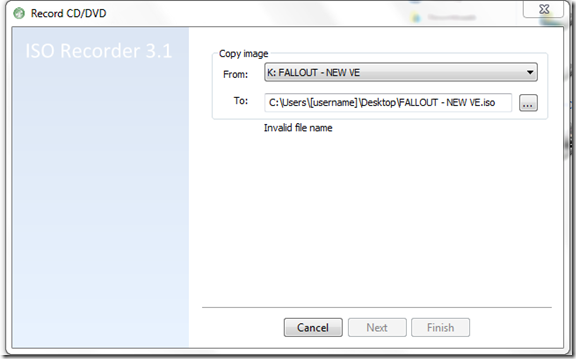
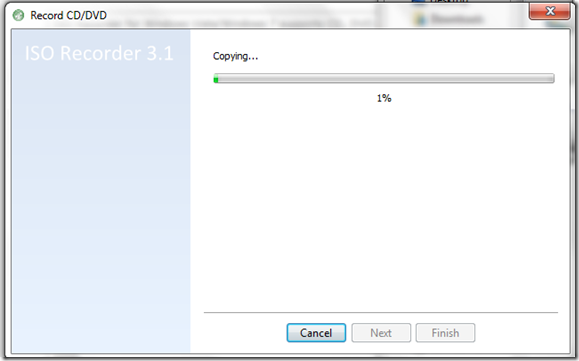



0 Blogger:
Post a Comment