
So you can add contacts to Google+ via Hotmail and Yahoo, but now you can also add an address book from various sources.
The new Upload Address book feature will allow you to upload contact files from Outlook, other Gmail accounts, an Apple address book. Thunderbird and any email system that supports VCard, VCF and CSV file format.
Let’s take a look at how to import from these sources.
Outlook
- Go to the File Backstage menu and choose Options
- In the Options Window, go to Advanced and click Export
- Export to a File
- Choose Comma Separated Values (Windows)
- Select Contacts
- Select the place and file name for the CSV file
- Export Contacts from folder
- Go to your Google Plus Circles
- Go to Find and invite
- Upload Address book
- Choose the file you saved earlier.
Windows Live Mail
- Go to Contacts at the bottom left corner
- Click on Export in the Ribbon above and select Comma Separated Values (.CSV)
- Set the save name and location
- Check all of the fields and click finish.
- Go to your Google Plus Circles
- Go to Find and invite
- Upload Address book
- Choose the file you saved earlier.
Another Gmail Account
- Sign into that Gmail Account
- Click Contacts on the Left hand side
- Select Export in the Move actions drop down menu.
- Choose the contacts that you want to export
- Select the Google CSV format for export.
- Click Export
- Choose Save To
- Choose your location – preferably the Desktop
- Go to your Google Plus Circles
- Go to Find and invite
- Upload Address book
- Choose the file you saved earlier.
Apple Address Book
- Open Address Book Application
- Click on All group of contacts
- Go to File Menu and select Export Vcards
- Go to your Google Plus Circles
- Go to Find and invite
- Upload Address book
- Choose the file you saved earlier.
Thunderbird
- Click Address Book
- Select Personal Address Book
- Go to Tools menu and select Export
- Save as *.csv
- Go to your Google Plus Circles
- Go to Find and invite
- Upload Address book
- Choose the file you saved earlier.




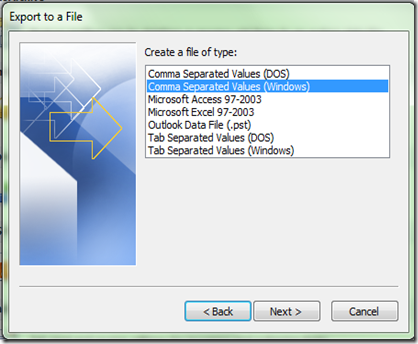











0 Blogger:
Post a Comment