
Side Note:
If you use Blogger or Wordpress as your blogging service and don’t know how to access your RSS feed, a brief explanation will come at the end of this article.
Configuring Feeds to Your Facebook Profile
- Go to http://facebook.com/notes.php
- On the left hand side click Edit Import Settings
- It will ask you to Import an External Blog where you insert the RSS feed of the blog in the given text box, accept the terms by clicking the checkbox and Start Importing.
Configuring Feeds to Your Facebook Page
If you made a page to attract more viewers to your blog and allow them to respond and discuss blog content, you will notice that by default, the only available tabs on the left side under the profile picture are Wall, Pictures, Info, and Questions.
Side Note:
If you enabled Facebook’s send to Twitter option and have already been manually up keeping your Facebook page, disable it temporarily because importing the feed will post to your wall and lead to plenty of new tweets. Once you are done importing the feed and cleaning up your wall, re-enable Facebook’s send to Twitter option.
Note: If you have a Twitter account that you want to link to your blog and don’t know how, a brief explanation will come at the end of this article.
Setting up a Facebook page requires a few more steps than your profile, but it is relatively easy none-the-less.
- The first thing you are going to want to do is go to the page that you made to showcase your blog.
- Then click Edit Page
- Go to apps in the options.
- In the list of Apps, look for Notes and click Edit Settings
- Click the Add link and you will see that it is added
- Click Okay and then Go to the Notes app by clicking the link to the left of Edit Settings.
- Scroll down while looking at the left side for Edit Import Settings.
- It will ask you to Import an External Blog where you insert the RSS feed of the blog in the given text box, accept the terms by clicking the checkbox and Start Importing.
Finding your RSS Feed
Blogger: Add /feeds/posts/default to the end of your blog address.
‘yourblog’.blogspot.com/feeds/posts/default
Wordpress: Add /feed/rss/ to the end of your blog address
‘yourblog’.wordpress.com/feed/rss/
Syncing Twitter Through Facebook
- The first thing you are going to want to do is go to the page that you made to showcase your blog.
- Then click Edit Page
- Go to Resources in the options
- Select Link your Page to Twitter in the options.
- Click Link to Twitter, follow the instructions and the final result will look like this.
- To tweak what Facebook synchronizes, click Edit Settings.
- Uncheck the Notes and Status Updates before proceeding with the RSS feed import.
- Once complete, go back and re-enable the unchecked services.
Now you can effortlessly share your blog among two of the major social networks hands free. Be sure to like us on Facebook and Follow us on Twitter for updates. To suggest tutorials, articles, or overviews, or let us know what you thought of this one, be sure to fill out this form.


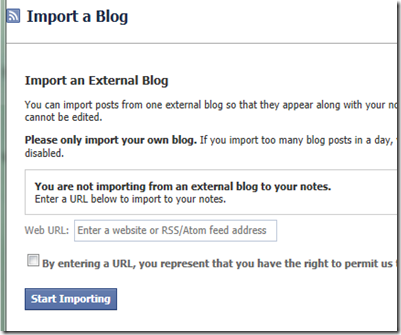


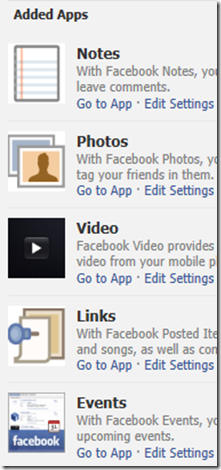

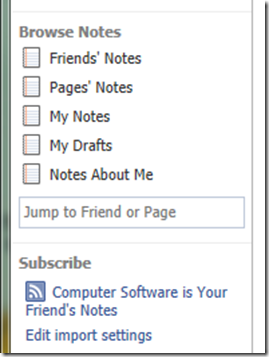

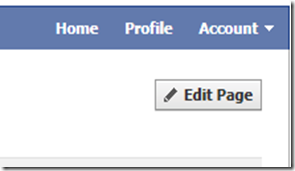
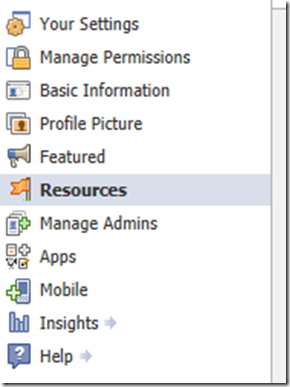
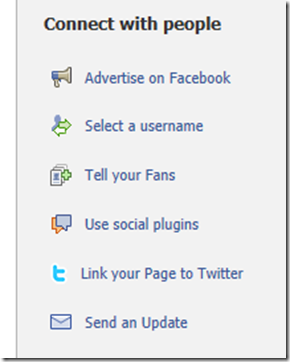

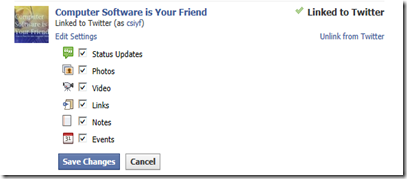


0 Blogger:
Post a Comment