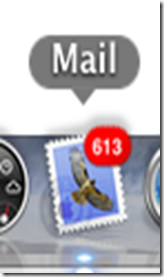
Hotmail
- Enter your name, email and password in the form that pops up on first use.
- Click Continue and Mail will automatically configure your account.
Gmail
- Enter your name, email and password in the form that pops up on first use.
- Click Continue and Mail will automatically configure your account.
Yahoo
- Enter your name, email and password in the form that pops up on first use.
- Click Continue and Mail will automatically configure your account.
Sympatico
- Enter your name, email and password in the form that pops up on first use.
- Click Continue and Mail will automatically configure your account.
If you already have one of these accounts and want to add another, you can add a another account by going to the File menu and select Add Account.
Once you are done, you can manage all of your accounts in Mail easily and effectively. The icon in the dock will change to indicate if you have mail and how many unread messages you have.

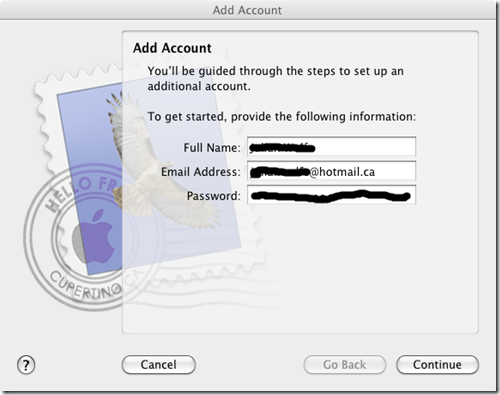
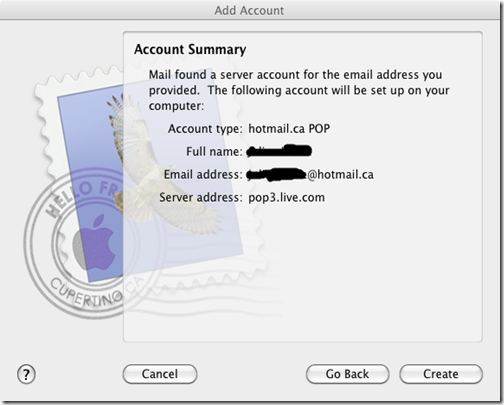
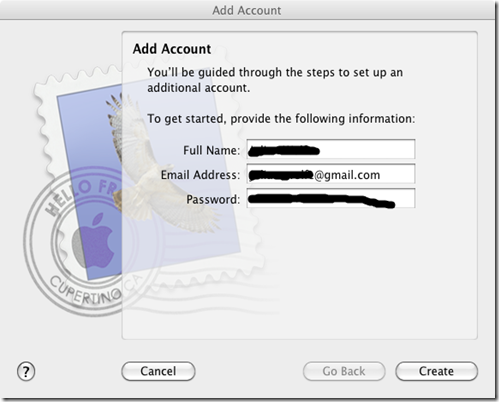
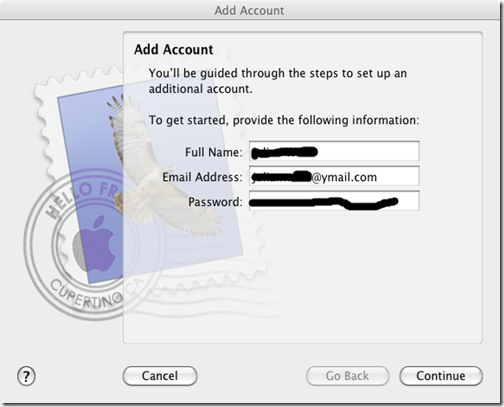


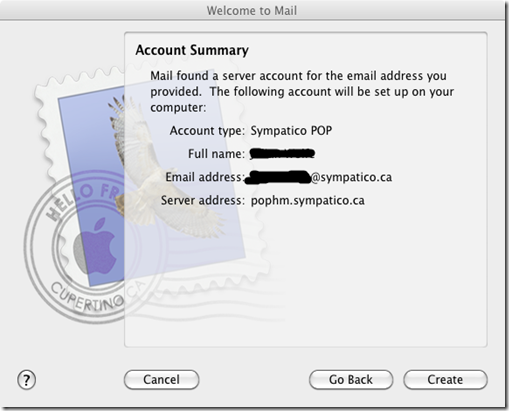
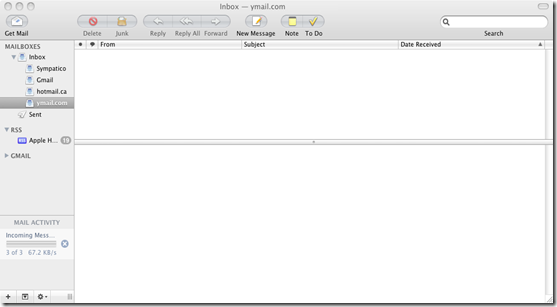


1 Blogger:
Holy hell!!! Is that your email number???
Post a Comment