Lion has been out for a while and there are 2 methods that you can use to get your hackintosh up to date. In this method, you will need to have an installed partition of Snow Leopard which is updated to 10.6.8.
It is important that your installation is using the GUID partitioning scheme (which is a bit of a hassle with dual booting Windows) because if you don’t the Lion installer will reject each and every partition that isn’t in GUID format.
Once this prerequisite is met, you will need to verify that your computer can run OS X Lion and then get your hands on the app store version of the Lion disk.
Lion will elegantly let you know if your computer isn’t compatible – as it did on my Aspire One.
Once you have done all of that you are ready to proceed with the first phase of this installation. It is straight forward and you shouldn't run into too many problems.
One thing to note for people with nVidea Graphics cards, if your card was glitch and horrible after the 10.6.8 update, a clean install of Lion actually will support your graphics card out of the box so in Lion you can play games and change the screen resolution without getting the dreaded blue screen.
The first thing that you are going to need to do is download xMove. It is a utility that will move your installer files from the current partition that you’re on to the place that you want to access for the installation.
Downloads
Now, we have all the pre-requisites for the first phase of installation, let’s start.
Insert your Lion DVD – if you run the dmg, you will be prompted to burn it. It will show up on your desktop and from this point you can go into the installer.
The installer will ask you where to install Lion and it is important that you leave its default choice. Lion isn't going to install, it is going to download extra files.
This can take a bit of time depending on your bandwidth but in my case, it took about 7 minutes.
Lion will then prompt you to restart your computer and so you will and you will boot back into your normal partition (the one you just left).
If you aren’t putting Lion on an 8gb usb, you can alternatively go to Disk Utility and create a new partition that is about 8gb.
Now you are going to run xMove and choose the app store option and continue until it asks you where you are going to install it. Simply choose the USB drive or new partition as your installation location. It will prompt you as to which install medium you are using for a second trim and again you choose the app store DVD.
xMove will take under 10 minutes to make the move and once it is done, you can restart your computer.
Before we do this, I advice you to get Multibeast 4.0 and whatever internet kexts your computer uses as these are the two features that will break in a typical Mac OS X compatible machine. Save these files to a usb key, along with Kext Utility if you need it.
Once this is complete, you can restart and boot into the Lion Installer partition.





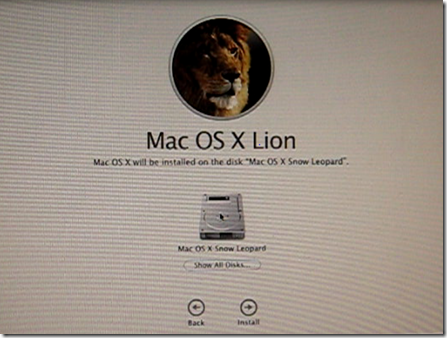
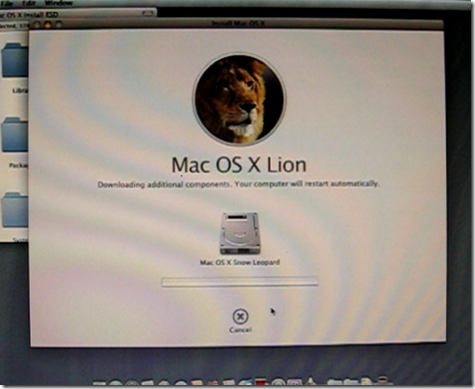

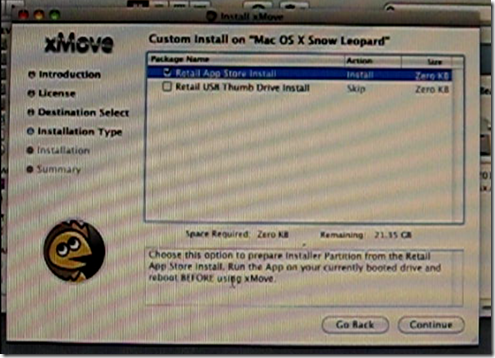


0 Blogger:
Post a Comment