
Update: This article is meant for the Acer Aspire One. If you want an updated and more general method, click here.
Note: If you already updated to 10.6.4, you will need to downgrade to 10.6.3 using the iAtkos USB/DVD and the original boot loader disk/USB that we made in the beginning. Follow the steps in Part 3 but don’t open disk utility and don’t erase the partition, just install over it and you will be good to go. Then, re-install the internet kexts and restart and then update to 10.6.4 using this guide.
Note: The graphics kexts are specific to GMA 950 X3100 systems.
Updating to 10.6.4
Downloads
Installation
Apple Update
- Run Apple update like a normal install and let it do its thing but don’t restart in the end.
Don’t click restart.
If this method fails or crashes at boot up, reinstall using previous tutorials and follow these steps:
You install a Partition A with 30GB (bare minimum) and install a Partition B with the desired amount of space to 10.6.3 using the previous tutorials.
Then, you boot into Partition A, run the update and Change the Install Location and choose Partition B. Then you Restart.
At the Boot loader, Boot into Partition B and then fix whatever kexts that you have to using another article in the series.
Then Reboot Back into A to install the next updates to Partition B and repeat this process until you reach 10.6.8.
Where the Fun Begins
- Then you will need to install a new kext for Sleep Enabler using Kext Utility.
- Then search for com.apple.Boot in spotlight and choose show all files.
Choose the one that is in your mail directory under the Extra Folder. Ex. Mac OS X > Extra > com.apple.Boot.plist
and right click and choose Open Enclosing Folder. - Replace the com.apple.Boot.plist file in that folder with the one that you downloaded earlier. It will be in the Extra folder of the Download as well.
- Then, you will notice a General Extensions Folder in the Extra folder in the download. There are two kexts in there. Drag those two kexts into the Extra folder of the system and replace the existing ones.
- Install the 3 kexts (AppleIntelGMA950.kext, AppleIntelGMAX3100FB.kext, and AppleIntelIntegratedFramebuffer.kext) that are in that download using kext utility.
Final Steps
- Now go back to the update installer and click restart.
- Put in the boot loader and iAtkos installer that you made to install iAtkos in the first place and boot off the boot loader.
- Once in, go to Disk Utility in the Utilities Menu.
- In the first aid tab, Repair Disk Permissions of the disk that contains your updated Mac installation.
- Quit Disk utility, Quit the Mac OS X installer and click Restart when prompted.
- Restart the Mac and boot with pmVersion=20 GraphicsEnabler=yes
- The first boot may not give you graphics, but after a reboot, it will.
- When you boot up, go to the Apple menu and select About this Mac. You should see 10.6.4.
Post Installation
- If the partition doesn’t boot on its own, reinstall the old boot loader using the network Installer 0.8.4 RCI that comes with your iAtkos installation and can be found in the Applications menu on your dock. Do not update the boot loader – it was the main reason for my issues.
- Note: If you don’t do this final step, you will need to boot with pmversion=20 GraphicsEnabler=yes and if your boot loader doesn’t match the one on the initial disk that you made, it will not work.
If you have any questions or comments, you can leave them below in the Feedback section.
Continue with the series
Snow Leopard on Acer Aspire One Series<< Previous Next >>







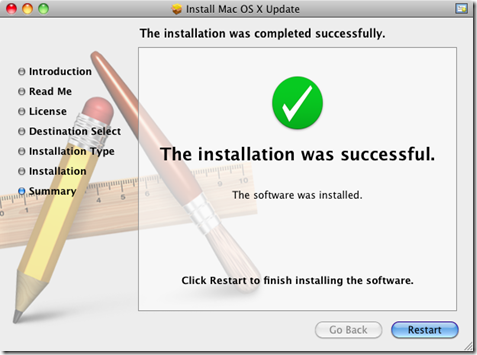


![Screen-shot-2011-08-09-at-5.22.54-PM[2] Screen-shot-2011-08-09-at-5.22.54-PM[2]](https://blogger.googleusercontent.com/img/b/R29vZ2xl/AVvXsEja4ZQPM_YPNQlnMhaMH4L0ehbBxFPHgdeHg1zC4u8nZ01liyuInPW8M9N1S9WLFHPOBqJ1HItJJ7qr_0QrBVd2WdLq15OZOtJyLYnGX_1wVcWowE0ChGuo-aV7ObMA5j4c6JPZMv32BGA5/?imgmax=800)


![Screen-shot-2011-08-07-at-9.13.55-PM[1] Screen-shot-2011-08-07-at-9.13.55-PM[1]](https://blogger.googleusercontent.com/img/b/R29vZ2xl/AVvXsEiPEERTRV18fvHxJNT908NLZWONmm8KdyCFxzX6q6wUAD-3mNWxXFD_615QTjMMqS7ig0icTfbS8NXLxIrk0NDwGWT59rUsYatZ1LEPGYVmg0oqnGcegmKgSgA3UWqgBXMPe3w9n7ufrzdi/?imgmax=800)
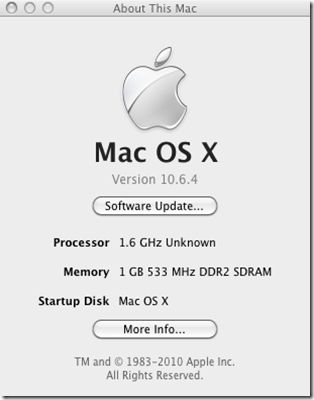



6 Blogger:
I'm not really sure why, but my installer crashed upon using kext installer, so I couldn't use the "reboot" function. I shut down and start again instead, causing KP.
Anyway. 10.6.4 is way too old; do you know a safe way to go straight from S3V2 clean install to 10.6.7?
Thanks in advance, and God bless the time machine.
@Lollo I do, I will have a post up on it shortly. I am running 10.6.7 as we speak.
Thank you.
Meanwhile, I'm now updating to 10.6.4 using your guide. I've noticed that the spotlight method don't work unless you choose to show hidden files using the tool in the utility menu.
Sorry for my English, I'm Italian ;-)
Ah, another thing; I'm using your guide for an aspire one A150 ZG5.
So far, the only difference are the kext for ethernet and wireless, being the first the Realtek 1000 and the last unsupported (need to swap the card)
Thank you so much for the excellent guide. One quick question. Can you show how to boot with "pmVersion=20 GraphicsEnabler=Yes." That is where I got stuck.
@Anonymous To boot with this ccode, what you do is once you reach the bootloader, you just start typing and you type exactly:
pmVersion=20 GraphicsEnabler=yes
You will see a place on the screen where the text is being entered. If I remember right, it is the bottom left corner of the NBI screen - you will probably notice something moving! Once you have that code written in and the proper hard drive selected, you just hit enter and it will boot with the flags above. Hope that helps.
Post a Comment