Whether you're just getting an upgrade from an HDD (Hard Disk Drive) to an SSD (Solid State Drive), increasing the space which you can store data in, or just plain replacing your Laptop's storage medium due to wear and tear, there's no fear necessary. This task is almost as simple as replacing a bag of milk!
There are a few things you might want to remember before actually purchasing the data drive.
HDD or SSD?
There are a few factors that come into play when choosing between these two. Your budget is a large one of them. Though, whether you've got a large budget or not, your purpose is the biggest. If storage space is something that's much more important to you than speed, then an HDD would be the choice you'd be most satisfied with. However, if you're a performance junkie, like myself, and wouldn't mind sacrificing a few hundred Gigabytes for a faster laptop, then an SSD would be your best bet.
2.5 inch not 3.5
A laptop's data drive is smaller and made a little bit differently than a desktop's data drive. If you're at a computer shop or shopping online (like I did), you might want to make sure you get a 2.5" drive and
not a 3.5, otherwise it will surely NOT FIT.
Brands are a whole other story. I would recommend getting either a Western Digital or OCZ drive. These companies are very reputable and known to produce high quality storage solutions.
Replacing the Drive
Before replacing the drive, let's make sure we have at least the first four things:
- A star-headed screwdriver (Philips head)
- Able hands
- All important documents, photos, videos and any other data backed up to an external source
- A valid (and legal) installation disc of your favourite operating system
- Any other important items or software you think is necessary
And here we go:
- Make sure your laptop is off, unplugged and the battery has been removed (in that order)
-This will prevent any damage to you, your laptop and either hard drive.
- Remove the cover from the data storage medium compartment by unscrewing the screw(s) and carefully pulling it off.
- Slide the HDD(or SSD) the opposite way from which it's plugged (see Fig. 1)
- Depending on the model of laptop you own, the stock data storage medium (the one that came with it), it may come with a brace to hold it in place. On the side, there are four screws (See Fig. 2) and remove this brace.
- Place the brace aligned with the four screwholes on the side on your replacement drive and screw in the four screws.
- Place your new drive into the compartment as you would be removing it, but in reverse fashion. Put in, slide (and firmly push) the drive towards the plug. If you can't insert it into the plug, flip the drive over.
- Secure the drive in place and replace the cover by snapping it into place then replacing the screw into the hole.
- Turn on your laptop and complete your fresh install of your favourite OS
Fig. 1
Fig. 2





 Within the next few posts, I will show you the brand new Windows 8 from the inside and within these segments you will see what life is really like in Windows 8 RTM. From these articles – all attached to videos – hopefully you will be able to make up your mind on the operating system and formulate your opinions based on what you see and experience rather than what some authors on tech sites decide to say.
Within the next few posts, I will show you the brand new Windows 8 from the inside and within these segments you will see what life is really like in Windows 8 RTM. From these articles – all attached to videos – hopefully you will be able to make up your mind on the operating system and formulate your opinions based on what you see and experience rather than what some authors on tech sites decide to say.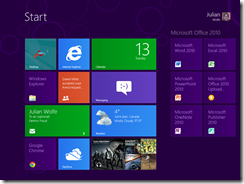 Windows 8 has RTM’d and we now have a good idea of the features it offers, but for those who use a netbook, the first thing you will notice is an error message alerting you that your screen resolution is below the required 1024X768 by Microsoft. Don’t despair, we can change that with one very quick and easy trip to the registry.
Windows 8 has RTM’d and we now have a good idea of the features it offers, but for those who use a netbook, the first thing you will notice is an error message alerting you that your screen resolution is below the required 1024X768 by Microsoft. Don’t despair, we can change that with one very quick and easy trip to the registry.


